Managing myFocus Users and Stores
Restaurants can manage their myFocus user accounts using their MyFocus Account.
From my.focuspos.com you can manage both user and store data.
This tool will allow you to add new users, change user IDs and passwords, and adjust what stores individual users have access to.
Adding New Users
- Log in to your MyFocus account at https://my.focuspos.com
- You must be a Corporate Admin to add new users.
- If you're the restaurant owner or general manager, your account was automatically setup as a Corporate Admin. If you're a newly promoted GM, you'll need to have the Restaurant Owner change your User Role to a Corporate Admin.
- Hover over Setup and hover over Manage Users
- Now click "Add User"
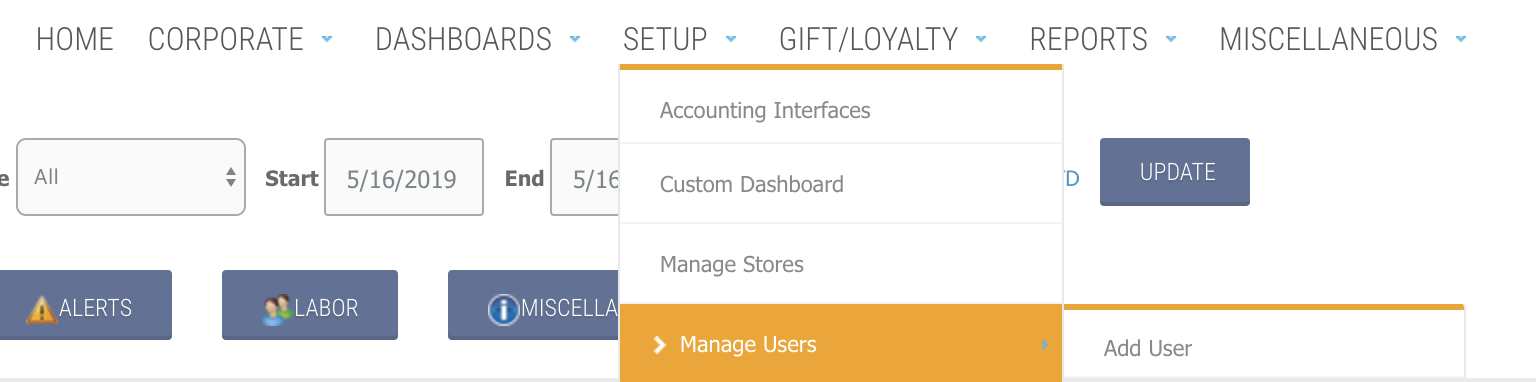
- Fill in your new users info into the fields provided
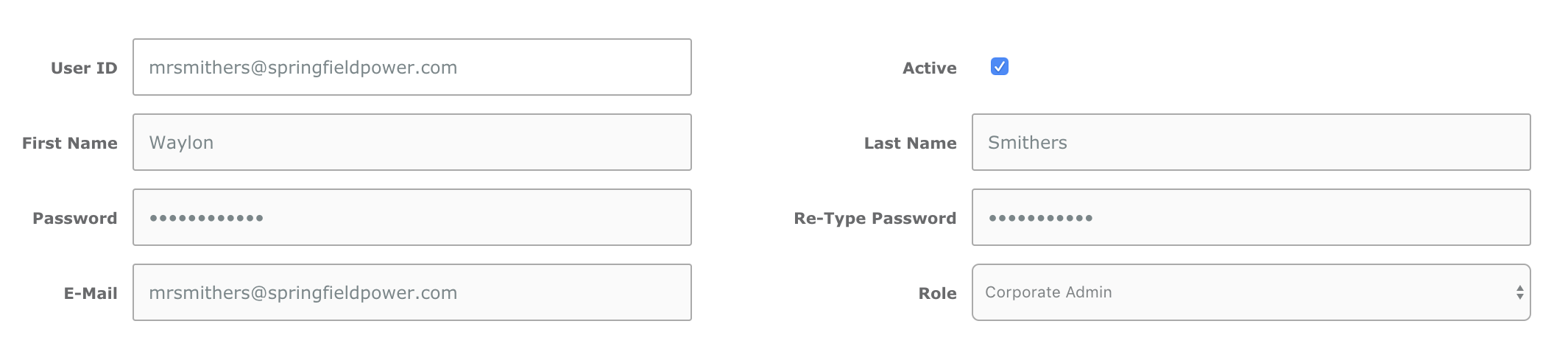
- User ID - the username that your user will enter into their MyFocus Mobile app, into https://my.focuspos.com or into https://office.focuspos.com
- Active - Sets the user to an active status. Inactive users cannot log in or obtain data from the app
- First Name - Your users first name.
- Last Name - Guess what goes here 😉
- Password - Enter a password that is easy for your user to remember. Just keep in mind that with the User ID and Password someone can log into the account, view sales data and possibly make configuration changes. Keep the password safe.
- QuikTip - Select the users Role before setting the password. Once you change the Role, the password fields clear for security purposes.
- Re-Type Password - Reenter the password provided in step 5
- E-Mail - Your users email address. Very important that you get this right. Welcome emails are sent to this address, same goes for password resets and account confirmations.
- Role -
- There are different Roles in MyFocus as outlined below
- Corporate Admin - This is the master user. Grand Puba. Head Honcho. This guy (or gal) has full access to MyFocus and can do everything. Only the Owner or General Manager should have this Role.
- Corporate User - These folks have the ability to view Corporate Reports, which may include reports for multiple stores. You only want your corporate office staff to have this Role.
- Franchisee - These guys are your franchisees (if you're a franchise group). They have full control of viewing reports for the stores which they're assigned (more on that later), but cannot see anything beyond their own stores.
- Store Manager - Store Managers can view all reports for their store, but cannot view Corporate Reports and have limited access to configuration changes and Collections in MyFocus Office.
- Store Owner - The store-level Boss. This Role can create configuration changes in MyFocus Office, Publish Collections and run Reports. Of course, only for the stores that they have access to.
- There are different Roles in MyFocus as outlined below
- Hit Add to add the user
WHATS NEXT?
- Now that you've added your user, go assign some stores to them:
Adding Stores to MyFocus Users

Comments
0 comments
Please sign in to leave a comment.