Background
Focus Hub Tip Shares allow restaurants to create employee-centric tip-sharing plans.
A tip-sharing plan is one where employees combine their tips together, then disburse those tips to each other.
Throughout this article, we'll be using the following example, at the Focus Cafe we "pool tips". During the weekday, at the end of the day all credit card tips and cash tips are totaled up. 60% of the tips go to the servers, 20% go to the bussers, 10% goes to the hosts and 10% goes to the kitchen crew.
Tip Groups
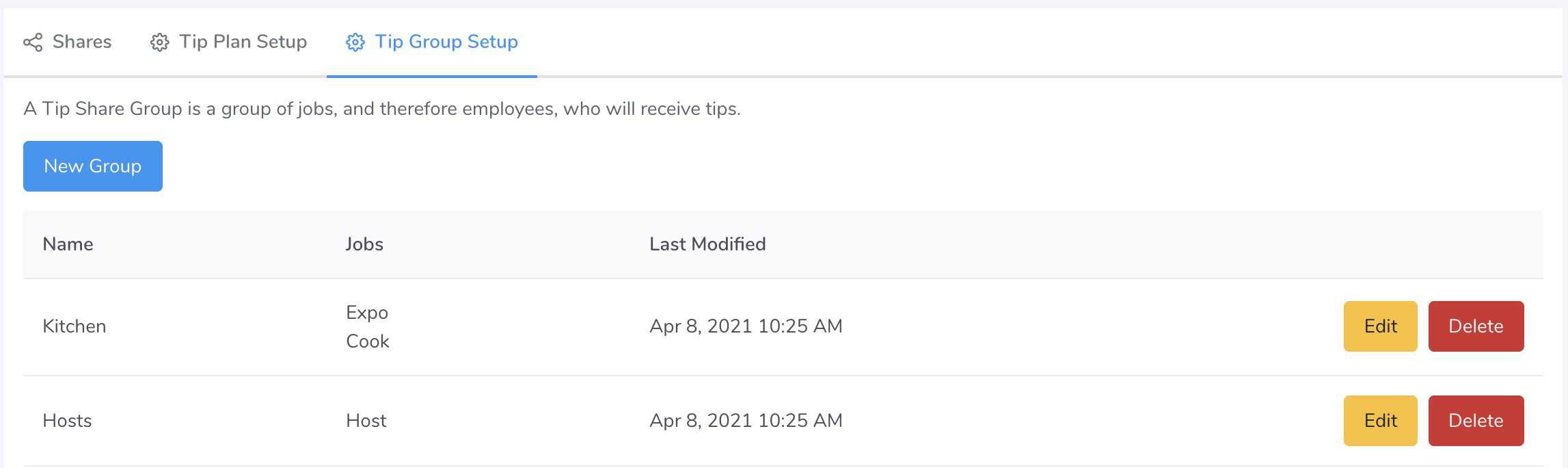
Tip Group Setup showing a few Groups with their Jobs
A Tip Group is a grouping of jobs. The Group will be eventually added to a Tip Plan.
We're going to start our process by creating some Tip Groups. Press New Group and you'll see the sidebar pop out allowing you to name your group and start adding Jobs to the group:
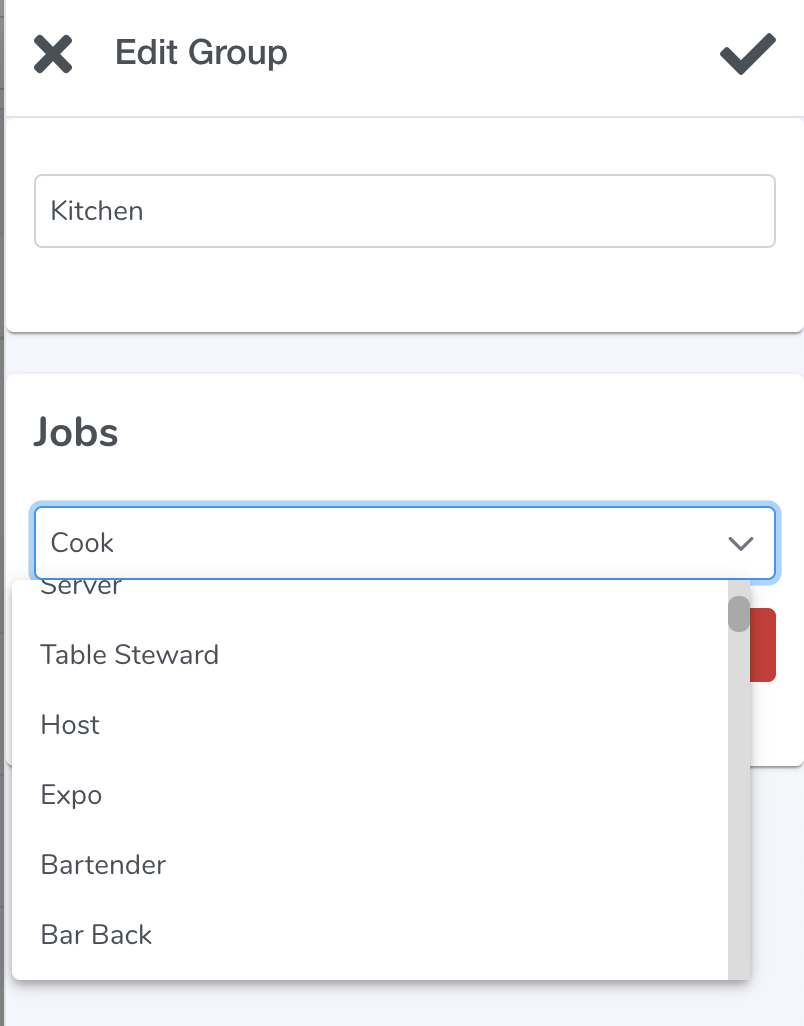
Adding/editing a Tip Group
Tip Plans
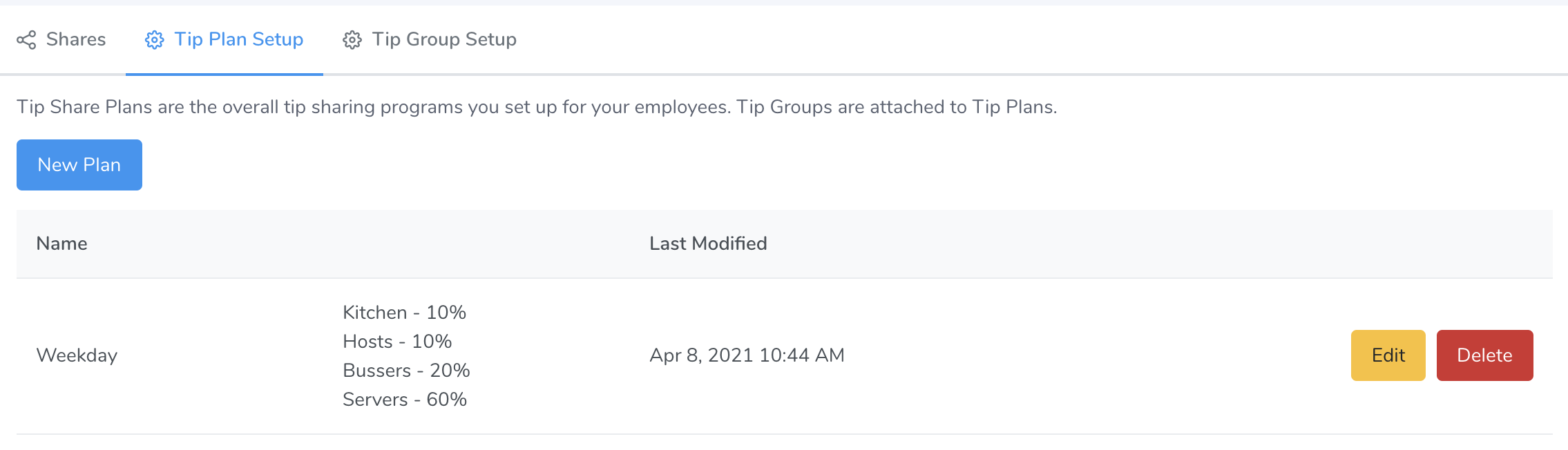
Tip Plan showing the various Tip Groups and their percentage allocations.
Once you've created your Tip Groups, you'll be assigning those Group to Tip Plans. A Tip Plan is a collection of Tip Groups along with the percentage of tips that that group will receive.
You can create as many tip plans as you need. Tip Plans should match the various tip share schemes you have. For example, if your tip allocation changes on Monday, because you don't have an expo person, you'll likely need to have a different tip plan.
To create a Tip Plan, you'll press "New Plan". The sidebar will pop out and allow you to add the Tip Groups to the Tip Plan along with the percentage that the group will receive.
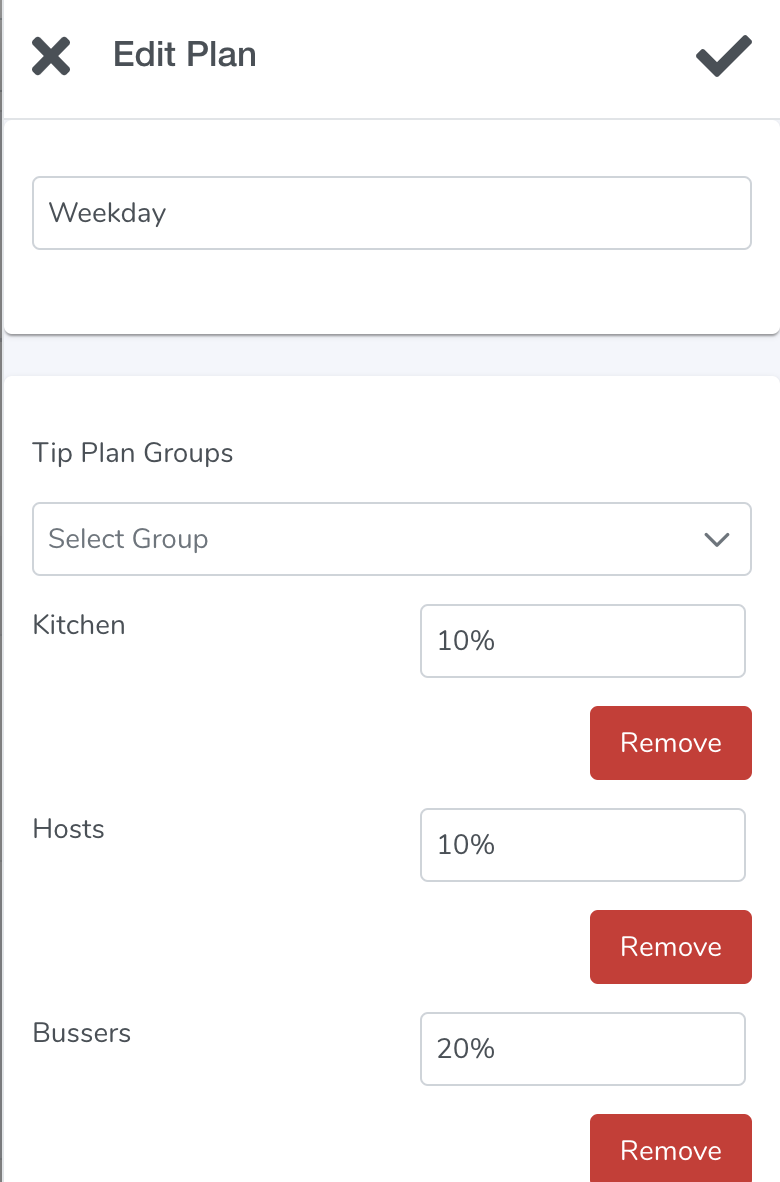
Adding/Editing a Tip Plan with the Tip Groups receiving their percentages.
Tip Shares

After you've created your Tip Groups & Tip Plans, you'll be able to actually use those by creating Tip Shares.
Tip Shares are run for a given Business Day and Tip Plan.
Creating a Tip Share
Click the New Tip Share button and the sidebar will present you with a picker for the Business Date and Tip Plan that you want to create a Share for.
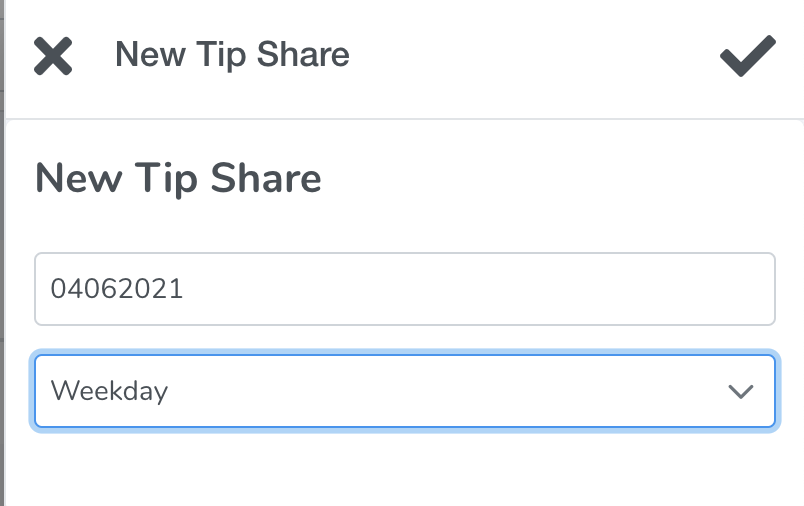
Creating a new tip share for 4/6/21 using our Weekday Tip Plan
After your tip share is created, you can view the Tip Share by clicking on the View button.
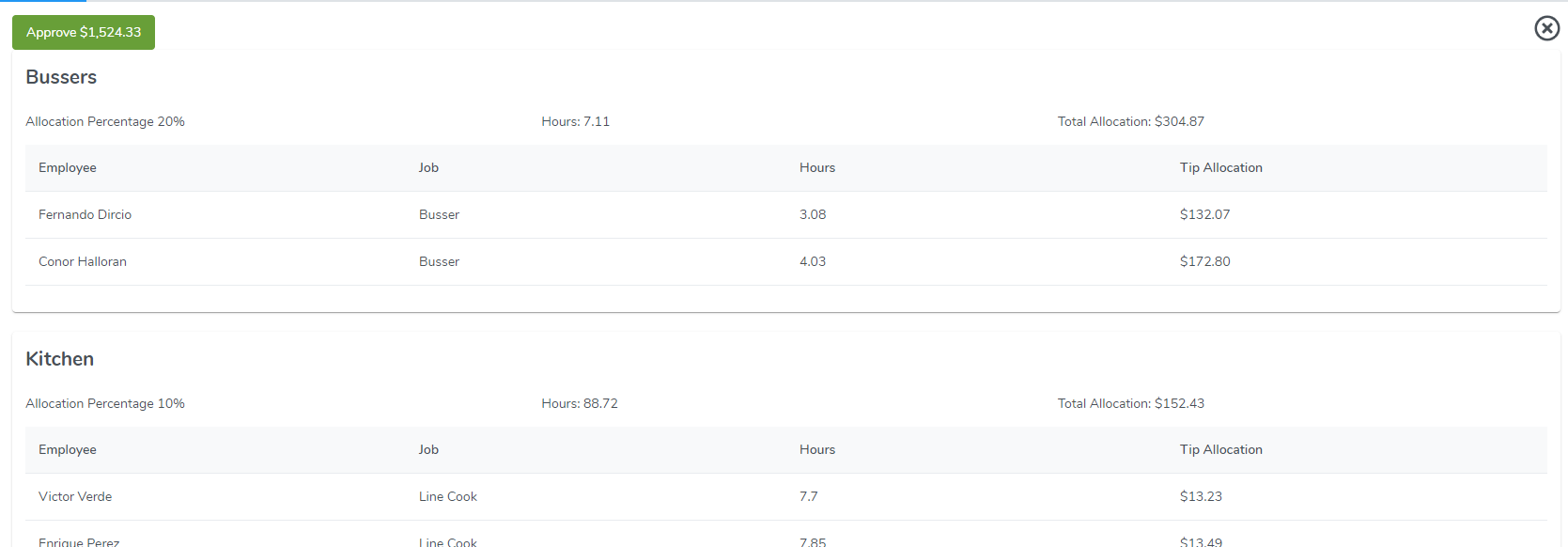
in the Tip Share view you'll see the overall tip share allocation broken down by Group and then Employee.
Each Group lists out:
- the employees that worked within that group
- what their job was
- the hours they worked
- the tip allocation they are to receive
The Tip Share view gives you the ability to approve the Tip Share. This just makes a notation on the Tip Share that you've approved the share.
Disbursing Tip Shares
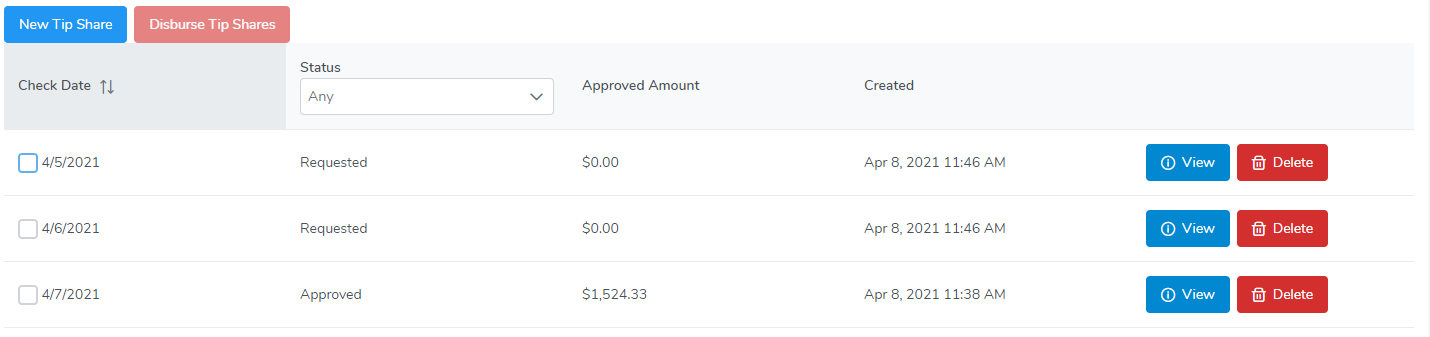
A view of Tip Shares
At the end of your pay period or week, you can go through all of your pending Tip Share and generate a Disbursement Report.
Select the Tip Shares using the checkboxes on the left. Click Disburse Tip Shares. A Disbursement Report will be generated. This report adds up all of the tips for each employee and provides you a total Allocation Amount. From here, you can:
- Complete Disbursement - marks the tip shares as "Disbursed"
- Export to Excel - Generates an Excel file with all of the data
- Export to PDF - Generates a PDf of all of the data
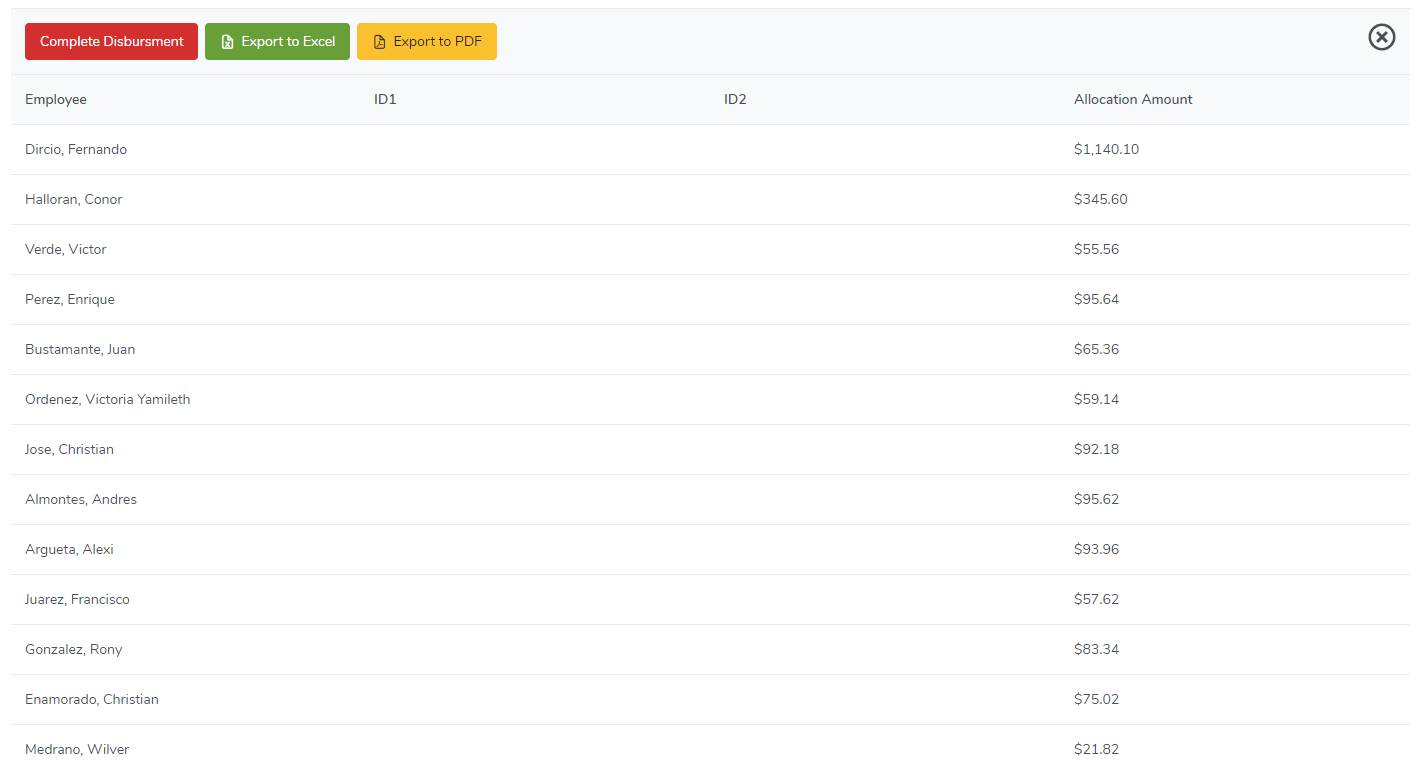
Disburement Report

Comments
0 comments
Please sign in to leave a comment.