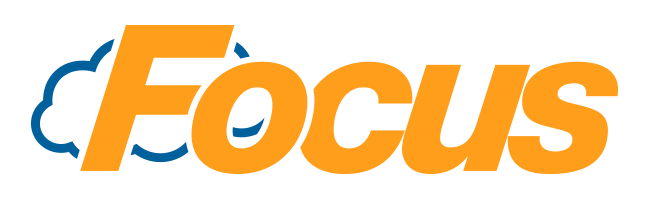
FocusON POS Setup via Store-Level POS
For setup using Focus Office, click here
The Focus POS side of FocusON set up is very straight forward and only requires settings in two places.
FocusON Connectivity Setup
The first pertains to setting up the station that will control communication to FocusLink and what Location Focus POS will attach new FocusON checks to.
- Navigate to Focus Setup > Miscellaneous > General
- At the bottom left, you will need to specify:
- Mobile Station
- This is the station that will handle communication between FocusLink and the Focus POS Software.
- We recommend that you specify the FOCUS computer, as it is able to interact with the FocusLink app faster than any other satellite station
- NOTE: The station selected MUST be running the full Focus POS Software. It cannot be running Focus via the /setup or -setup command line switch.

- Mobile Location
- This is the Location for which new checks will be created into when a check is created via FocusON
- If your restaurant does not require unique handling of FocusON created checks, you can use any location that is convenient. However, we suggest using a dedicated Location for FocusON. By using a dedicated Location, you can set the Order Type and Revenue Center to allow for reporting on what checks are started by FocusON allowing you to recognize revenue generated from FocusON.
- NOTE: A dedicated location is NOT required, but is recommended only.
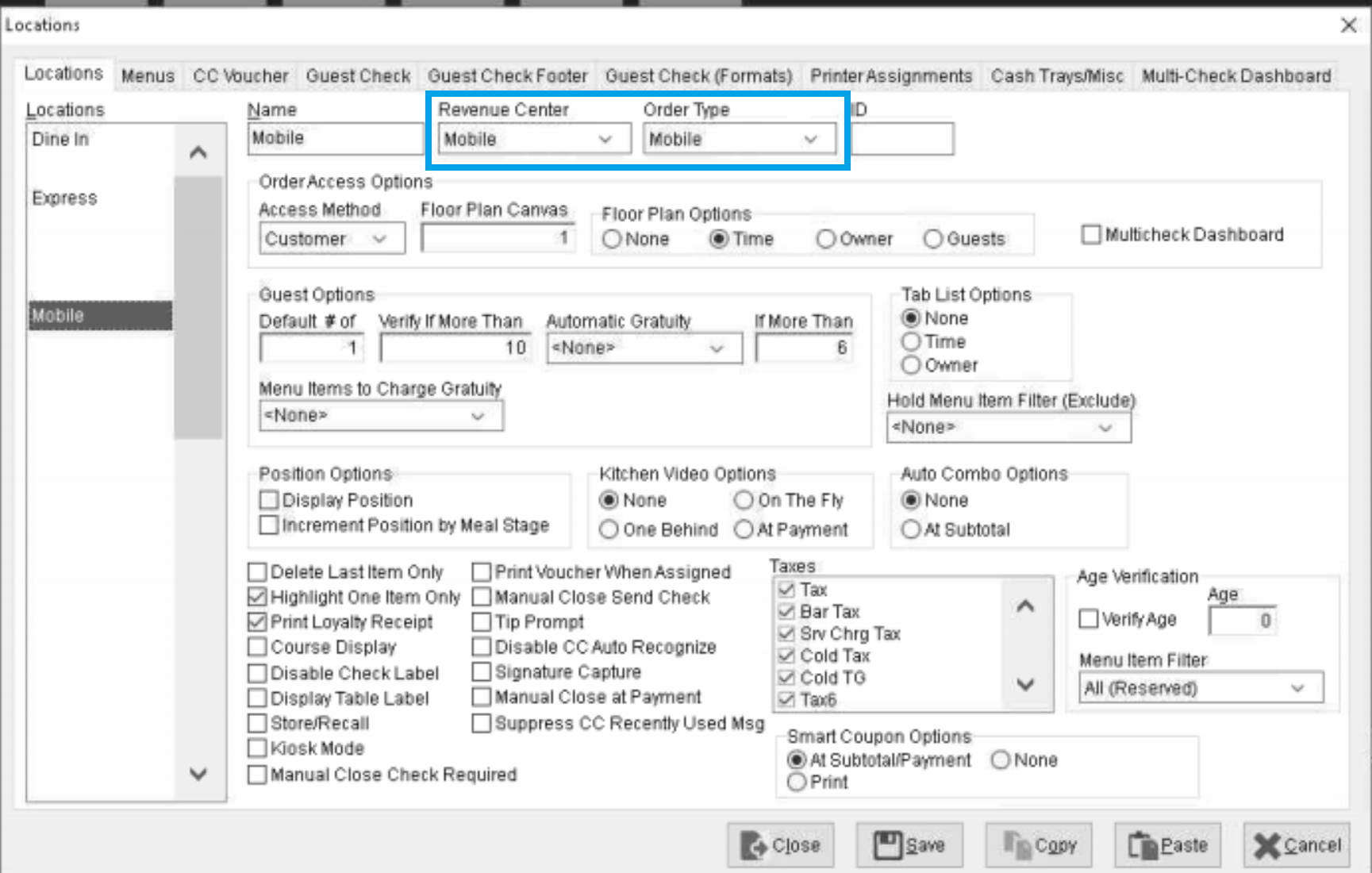
- Mobile Station
FocusON Payment Setup
The last step is to create a Payment to hold FocusON payment transactions. Currently, this payment is Type = Account. However, this may change in the future, so check back on this Article with each implementation for possible updates.
- Navigate to Focus Setup > Order Entry > Payments
- Locate an unused payment
- Unused payments are typically either blank or listed as Payment ##.
- In the Name field, enter FocusPay.
- NOTE: This name is REQUIRED to be FocusPay other names will not work properly and will cause system errors. Do not attempt to change the name.
- Under Type specify Account
- No other options are required or should be set.
- NOTE: Setting other fields or options for this payment will cause FocusON payment transactions to fail. Do not attempt to set other options or fields.
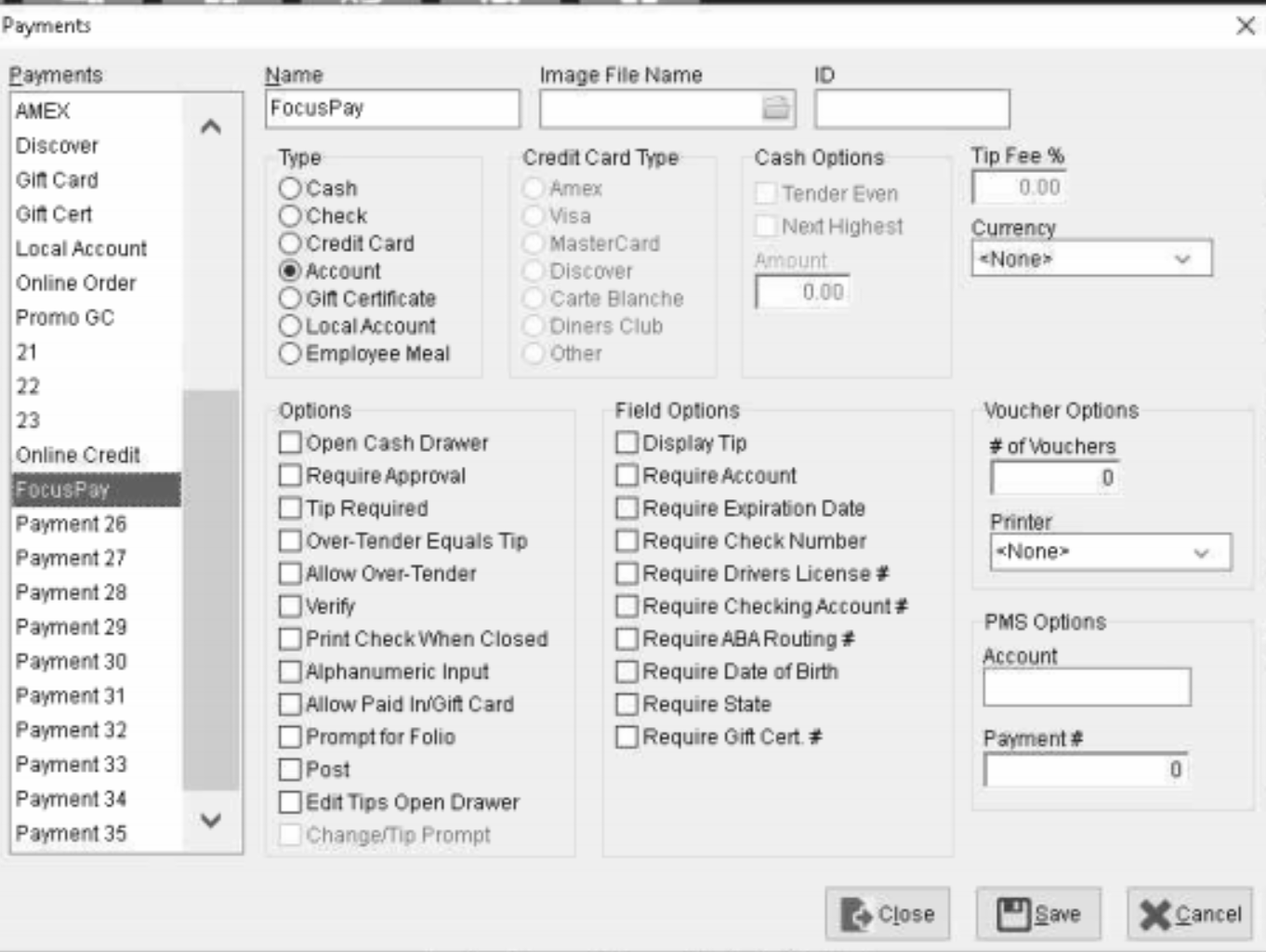
- NOTE: Setting other fields or options for this payment will cause FocusON payment transactions to fail. Do not attempt to set other options or fields.
FocusON Setup using Focus Office
Focus Office is a perfect tool for configuring FocusON. Similar to the store-level configuration, you'll need to configure a Mobile Station and FocusON payment. Below are the details
FocusON Connectivity Setup
- Log into Focus Office for your restaurant via https://office.focuspos.com
- Enter your username and password.
- If you are unsure of your username or password, please contact your Focus support resource. If you are a Focus CA customer, click here
- Access the System Setting section by clicking on the gear icon
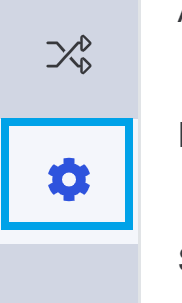
- Locate the MOBILE STATION field and select the station which you want to handle communication with FocusLink
- This is the station that will handle communication between FocusLink and the Focus POS Software.
- We recommend that you specify the FOCUS computer, as it is able to interact with the FocusLink app faster than any other satellite station
- NOTE: The station selected MUST be running the full Focus POS Software. It cannot be running Focus via the /setup or -setup command line switch.
- At this time, you cannot specify a Mobile Location, however that may change in due time. Check back on this Article for updates.
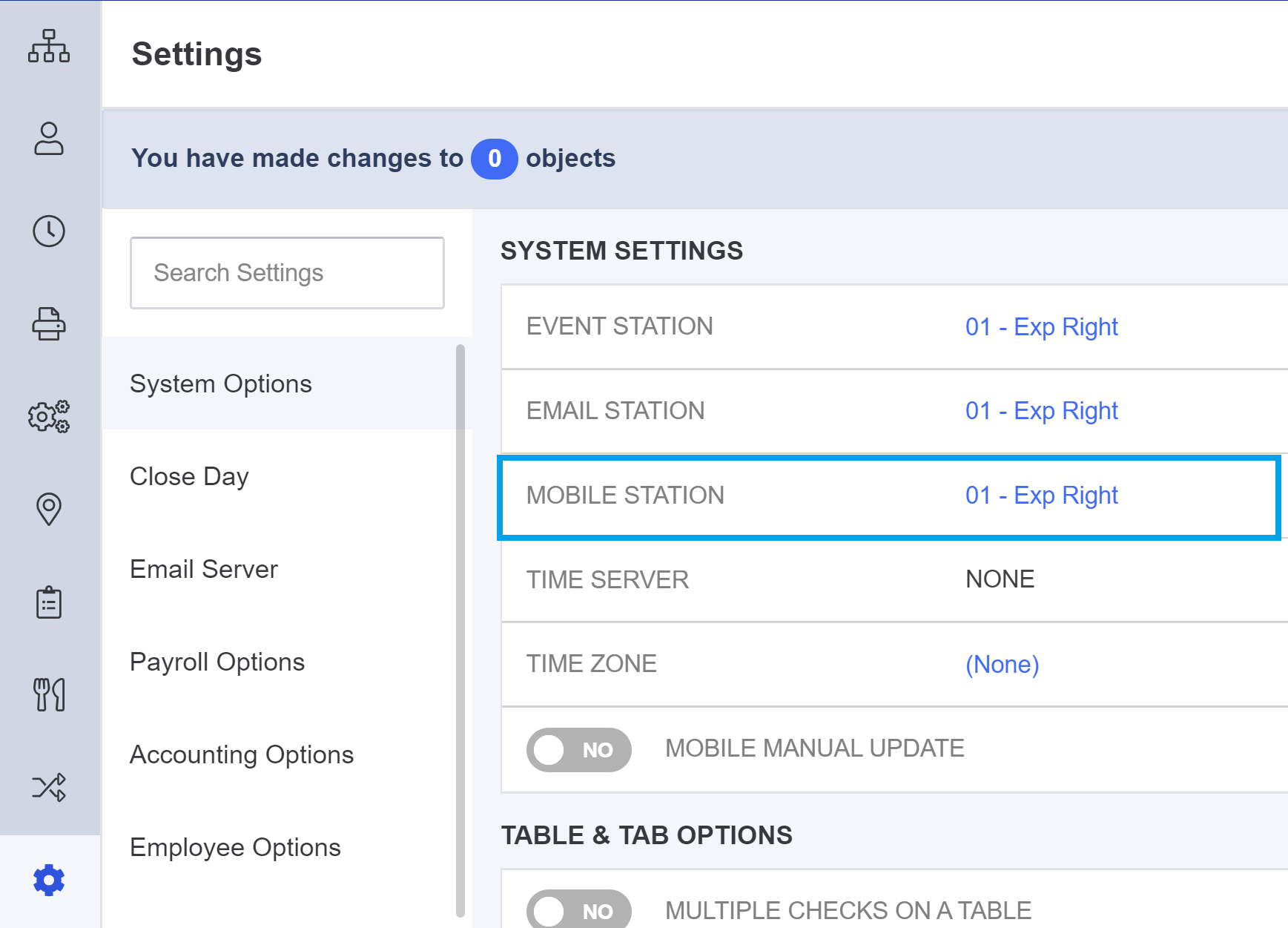
- After you change your MOBILE STATION you will be prompted to VIEW CHANGES
- Review your changes and add them to a collection
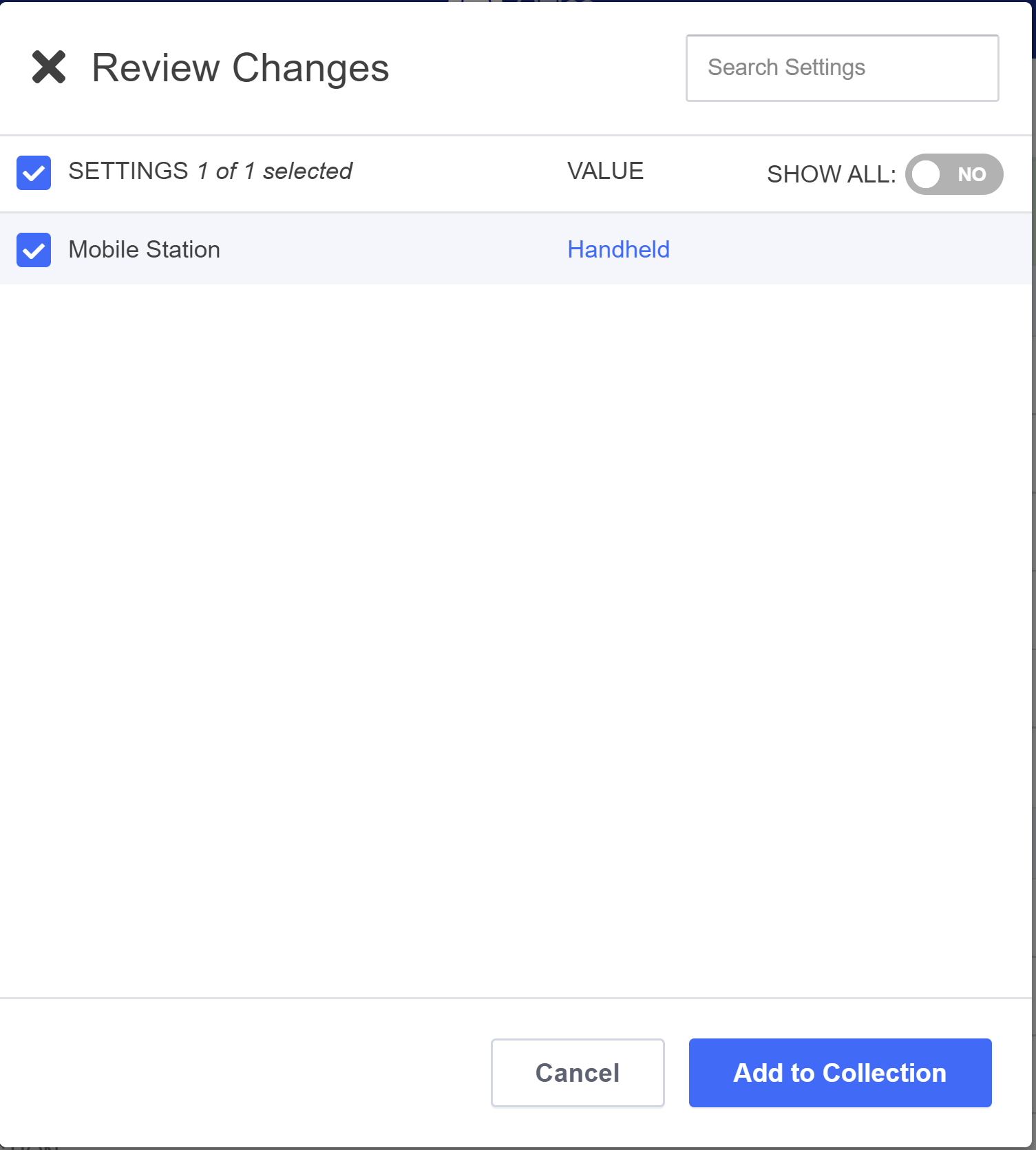
- The next step will be to configure your FocusON Payment, so don't Publish your Collection just yet.
FocusON Payment Setup
- If you're already logged into Focus Office, great! Go ahead and skip to #4. Otherwise follow along
- Log into Focus Office for your restaurant via https://office.focuspos.com
- Enter your username and password.
- If you are unsure of your username or password, please contact your Focus support resource. If you are a Focus CA customer, click here
- Go to the Order Entry section by locating the multiple gears and clicking on it
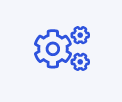
- Select Payments from the list
- Locate an unused payment
- An unused payment is either blank, has a number only or says Payment ##
- In the NAME field, enter FocusPay
- NOTE: This name is REQUIRED to be FocusPay other names will not work properly and will cause system errors. Do not attempt to change the name.
- Under TYPE set to Account.
- Do not set any other settings, fields or options
- NOTE: Setting other fields or options for this payment will cause FocusON payment transactions to fail. Do not attempt to set other options or fields.
- Ideally your configuration should match this:
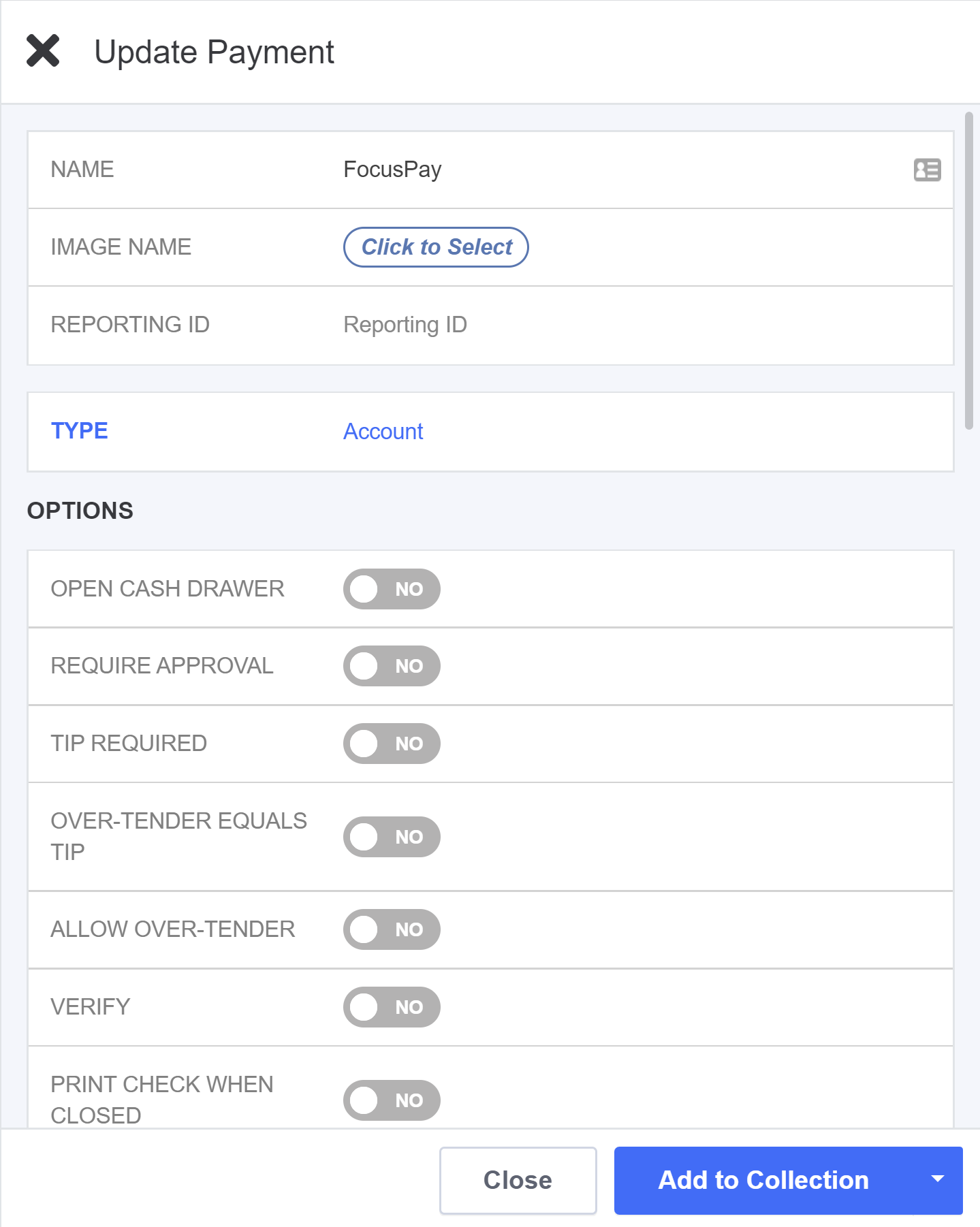
- When finished, add this change to your existing collection (if you have one, otherwise add it to a new collection).
- The last step is to Publish your collection as you would any other Focus Office collection.

Comments
0 comments
Please sign in to leave a comment.