The time may come to replace an SSD on a FOCUS 240 Station. Below are the steps to replacing the SSD.
- Power down the station by Exiting the FOCUS Software using the Door icon from the LogIn screen
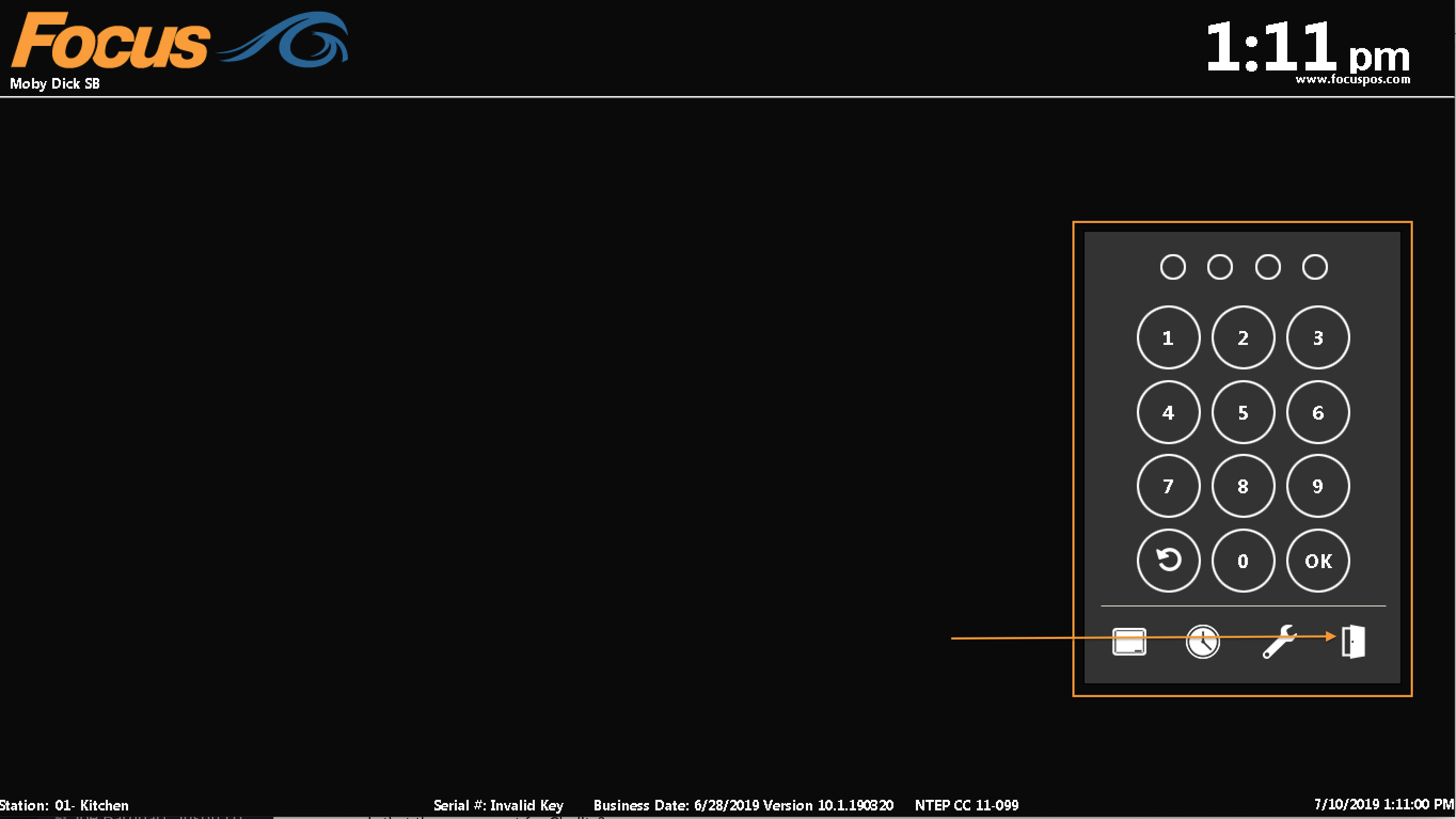
- Enter your Manager-level access code to exit
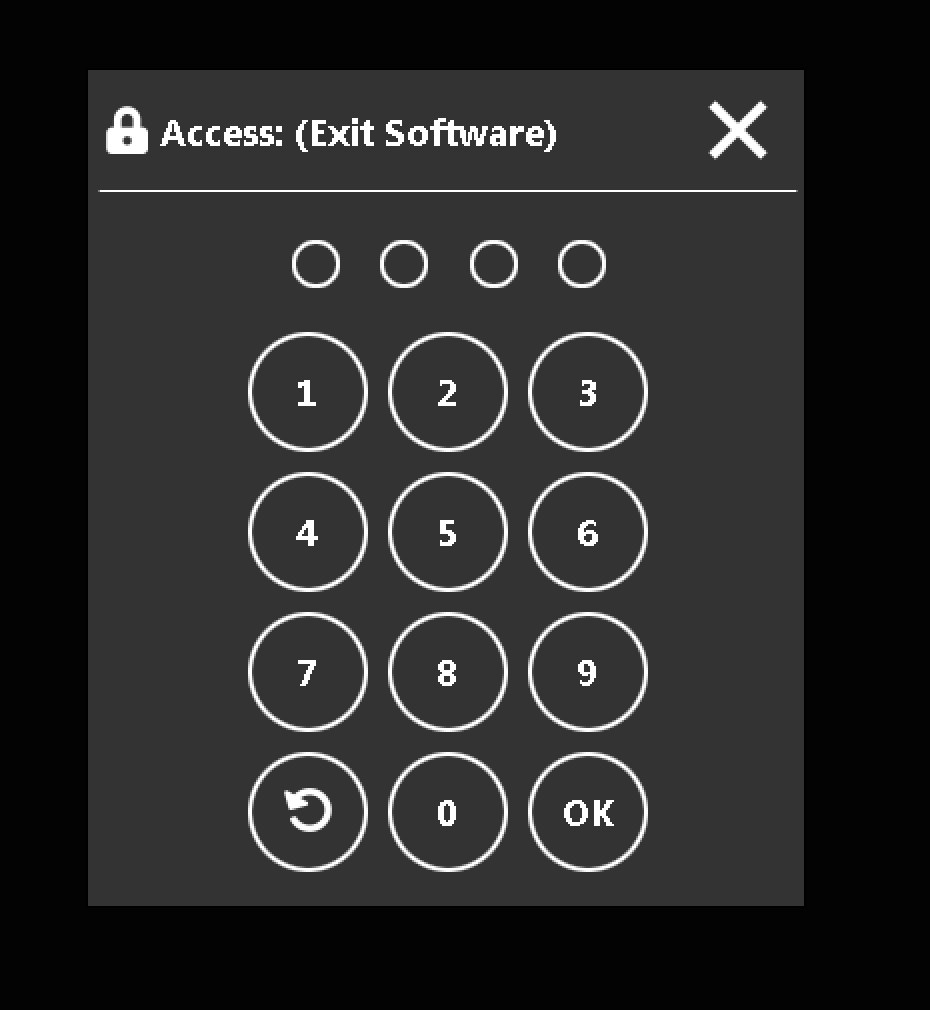
- Using the Windows Start Menu. Shut down the POS workstation.
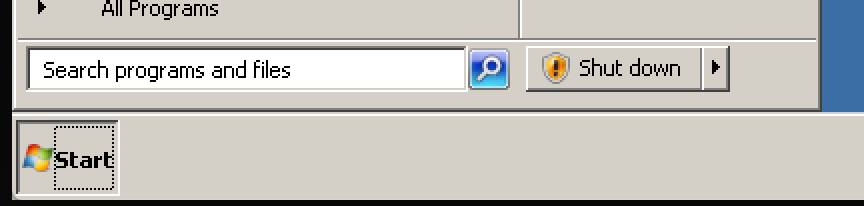
- Now, direct your attention to the back side of the FOCUS 240 station
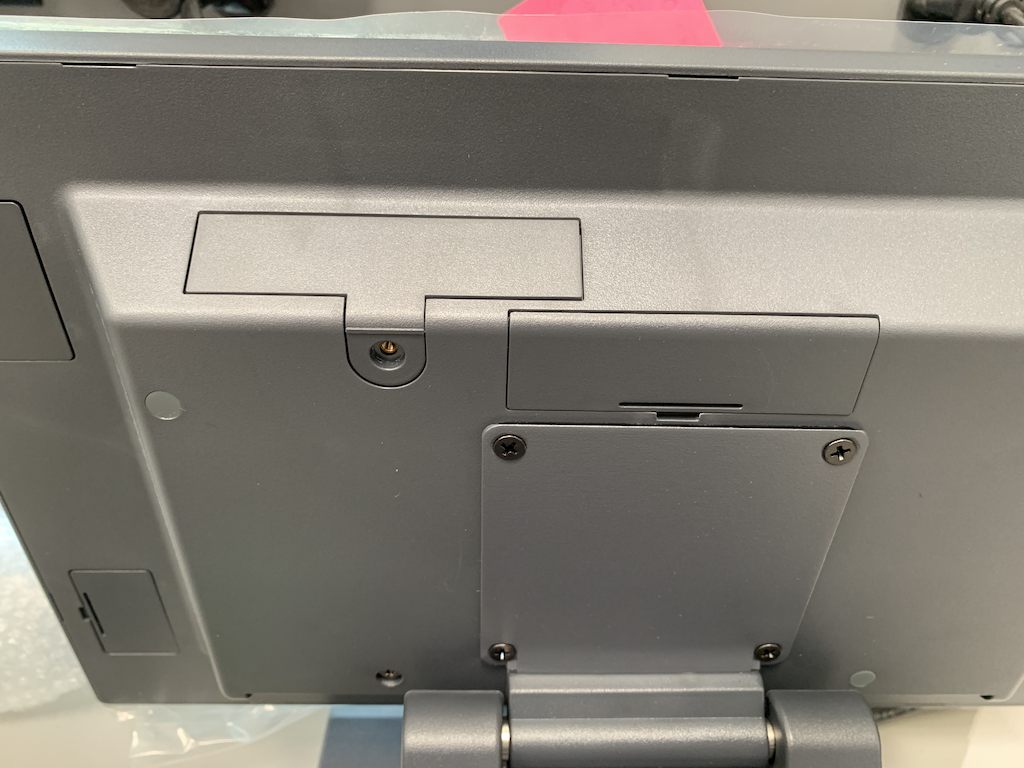
- Locate the SSD cover and remove the screw using a Small-to-Medium (#2) phillips head screwdriver
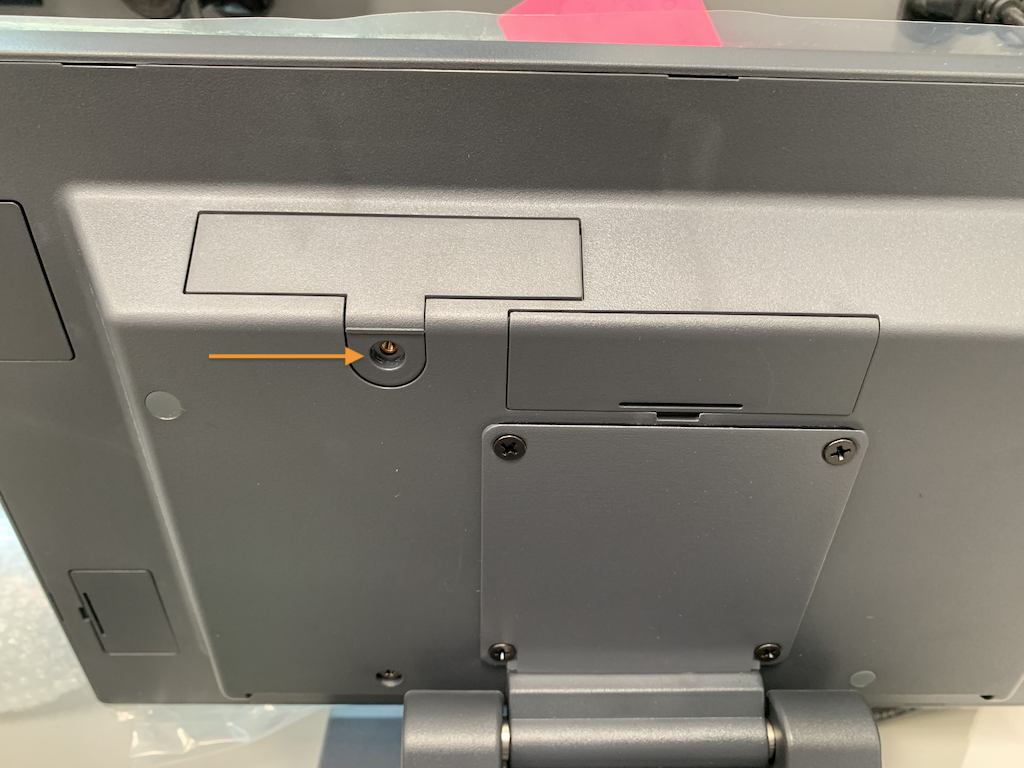
- Slide out the old SSD


- Remove the plastic SSD carriage from the SSD by lightly prying the carriage off of the SSD from the side

- The SSD is now separated from the carriage

- Take the new SSD and insert the SSD into the carriage. Pay special attention to the position of the carriage on the SSD and label:


- Reinsert the SSD into the FOCUS 240 Workstation

- Power your FOCUS 240 Workstation back on, and confirm that the SSD has been loaded successfully.
- Once you've powered on your FOCUS 240 Workstation, there may be additional configuration required based on your individual POS Setup. Contact the Focus Helpdesk for further assistance.

Comments
0 comments
Please sign in to leave a comment.