This article will explain how to add a new canvas button to an existing FocusPOS Canvas. By this time, you should have already created the desired menu item. For more information on adding a menu item, see How to add a Menu Item.
- In the canvas inspector choose the canvas you want to add a new button in.
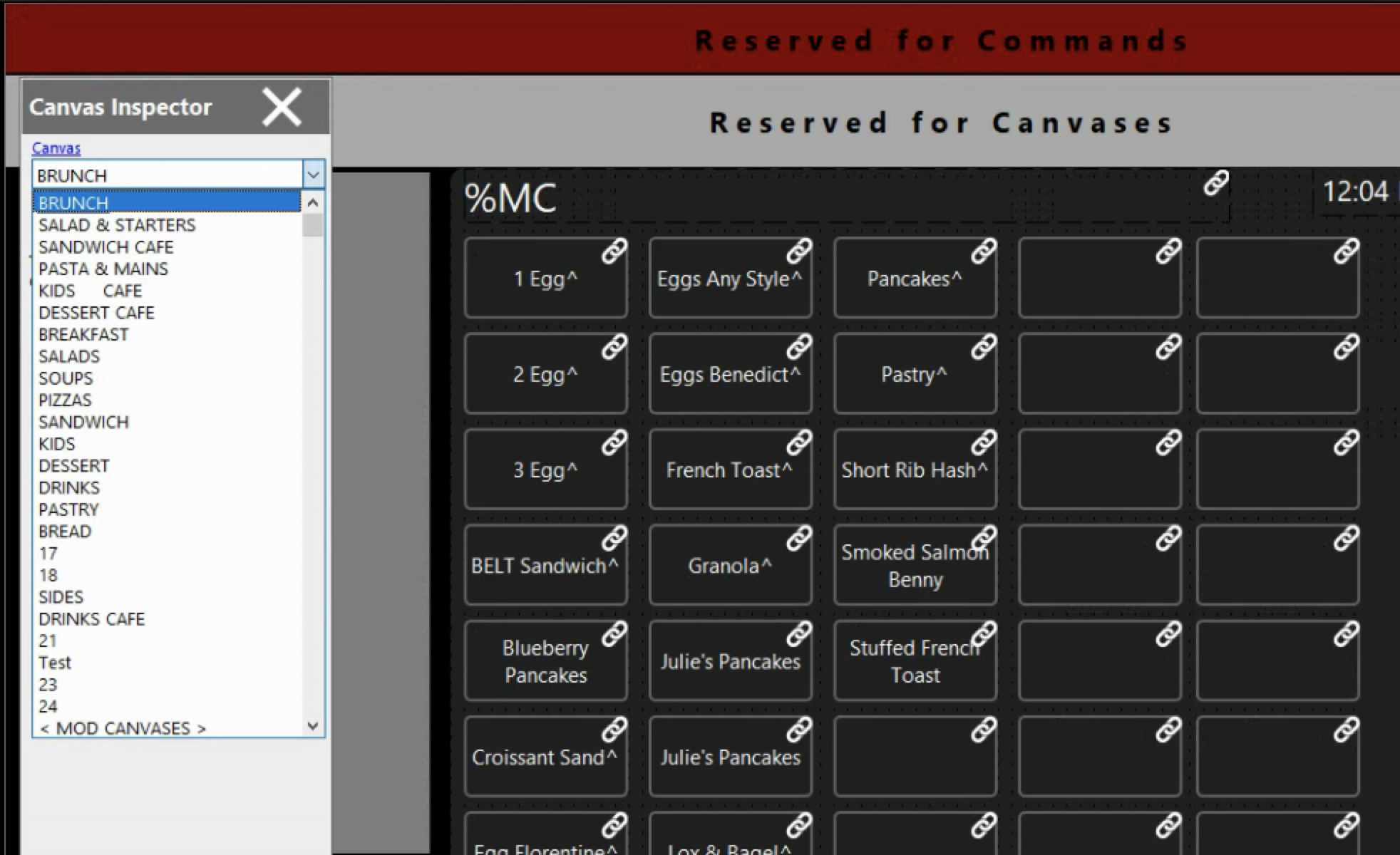
- Then click on a button that is blank. If you do not have a blank button you can click on a current existing button and then click COPY then PASTE. This will make a copy of the button you selected. Click and drag where you would like the new button to be.
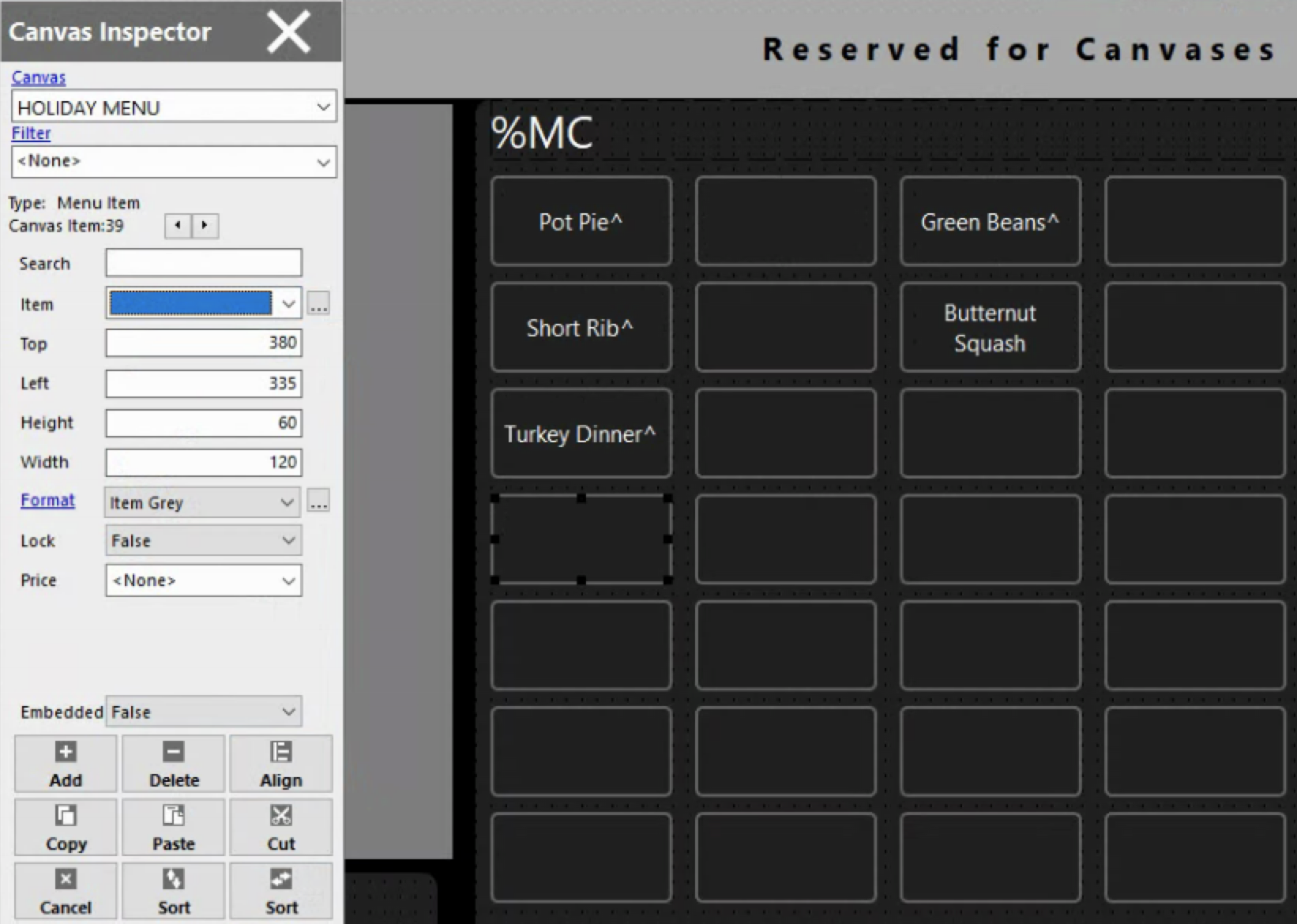
- While the blank button/copied button is selected change the item in the canvas inspector to the desired menu item of the new button you want.
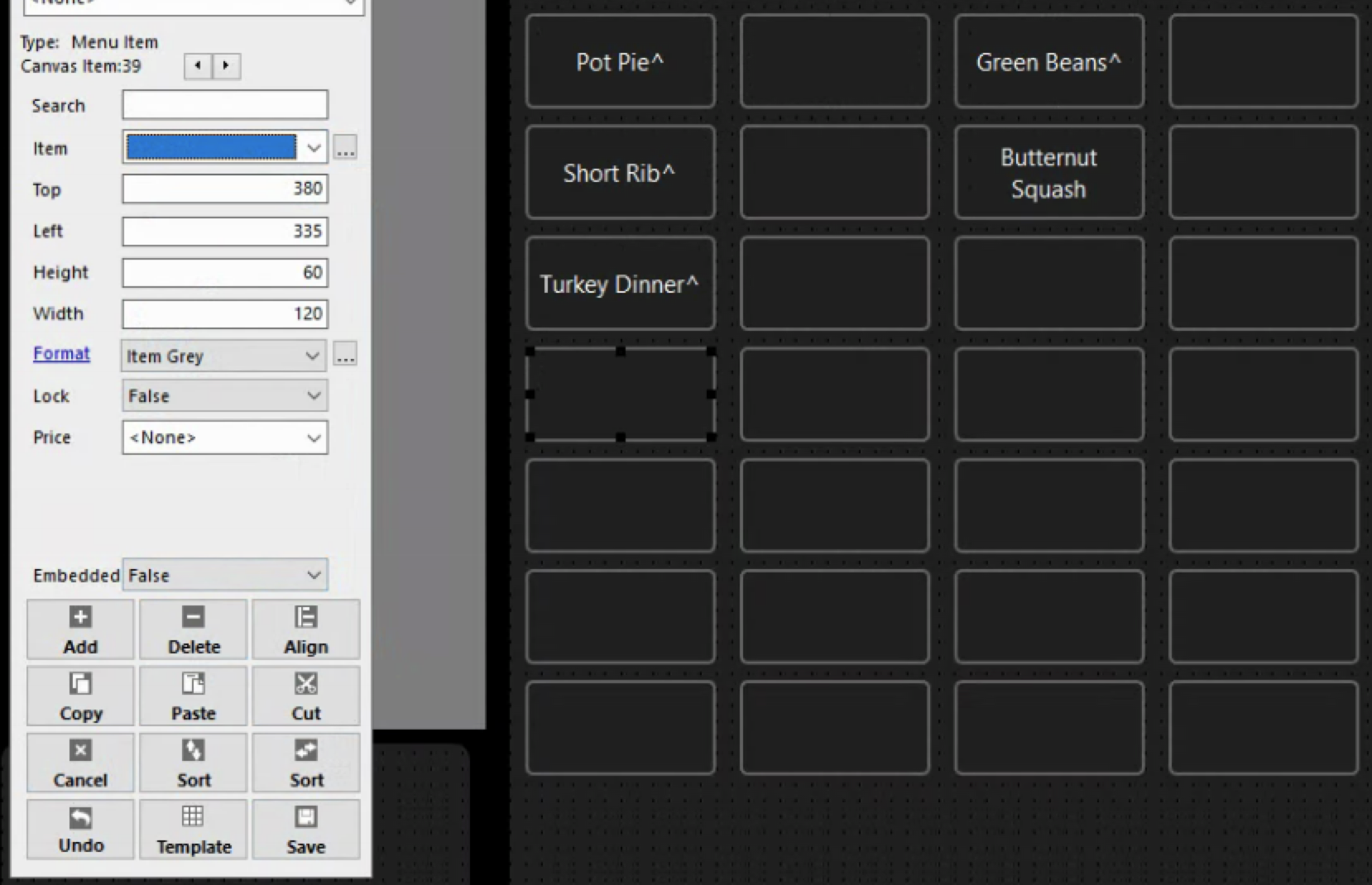
- Lastly, make sure to click SAVE. If you do not click SAVE all changes created are lost!

Comments
0 comments
Please sign in to leave a comment.