Schedules @ Focus POS Store Level
Focus Schedules allows you to build and manage employee schedules. These schedules can be used to restrict clock in and clock out times to specific grace periods by Job.
Before setting up schedules, please review the settings needed for Jobs and Employees by viewing the article Employee Settings For Schedules.
Accessing Schedules
Store Level Schedules can be accessed from any station by going to Setup or directly from the Manager Wrench icon.
From Setup:
- Navigate to Focus Setup.
- From the menu select Employees > Schedules.
From the Manager Wrench:
- Click the Manager Wrench on the access screen.
- Select Schedules from the options.
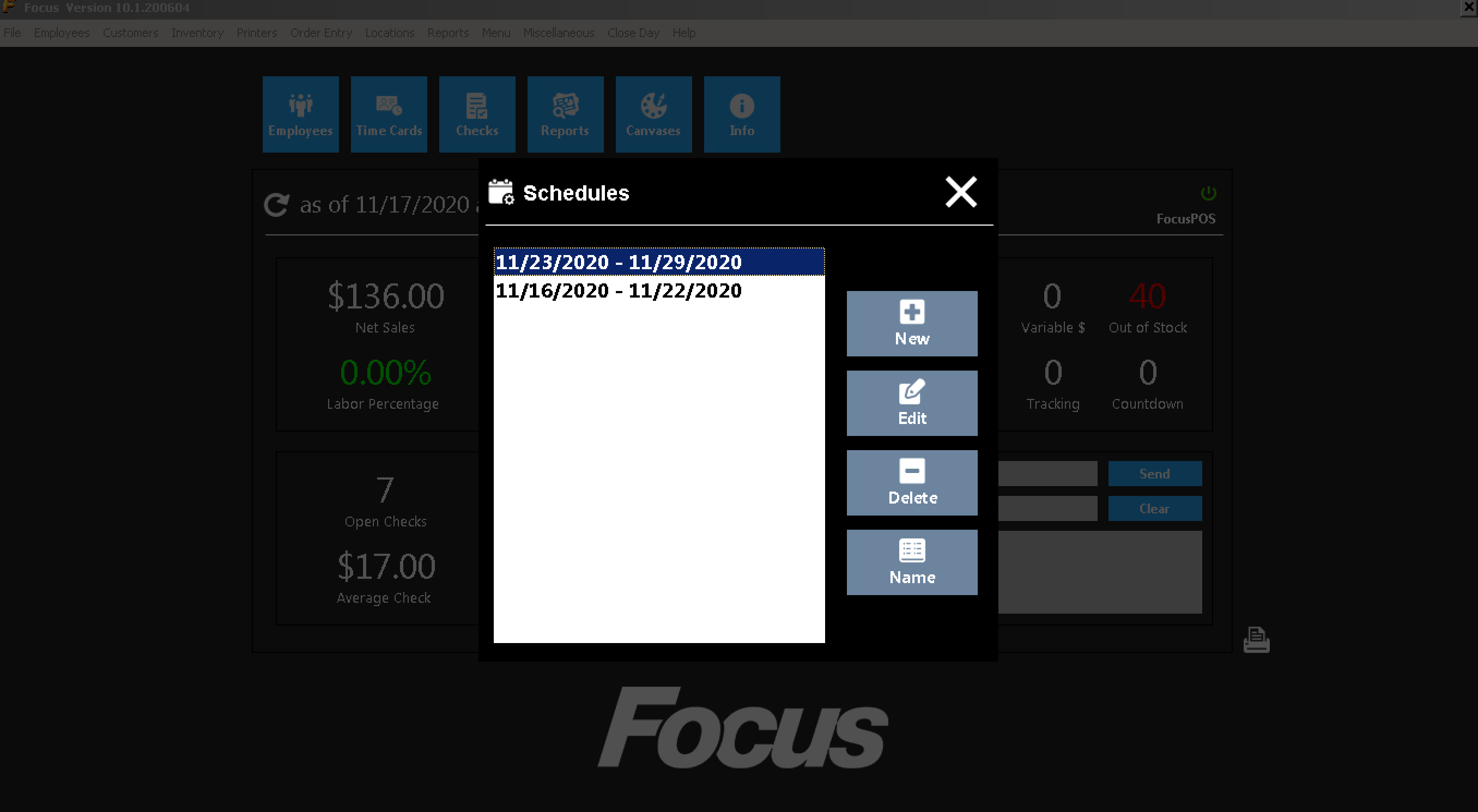
Building a Schedule
- To create a new schedule, select New from the options on the right.
- You will be asked to select a date period for the schedule prior to continuing.
- A previous schedule can be selected from the drop-down to be used as a template for building a new schedule.
- When ready to continue, select Ok.
- Use the options at the bottom to add or remove scheduled employees or shifts. Shortcuts for each Job can be used for quickly inputting regularly scheduled shifts.
- Add - Allows you to add an employee to the schedule. A drop-down on the left will appear to pick the employee's name.
- Double click a cell for a day you wish to schedule for the employee and a box will pop up so you may input a time or select a shortcut based on their jobs. All available jobs for that employee will be listed.
- You may also just click on a cell and then select a shift shortcut at the bottom.
- Use the Copy and Paste buttons to select a shift and copy it to another day or employee.
- Delete - You may remove a single shift or an employee from the schedule by highlighting what you wish to remove and selecting Delete from the options.
- Jobs - This allows you to change the jobs you are currently viewing on the schedule.
- Tools - From this area, you may import or export a schedule or print a paper copy of the schedule for posting.
- Cancel - Undo an action.
- When you are done making changes, select Save from the options at the bottom.
- To exit, select Close.
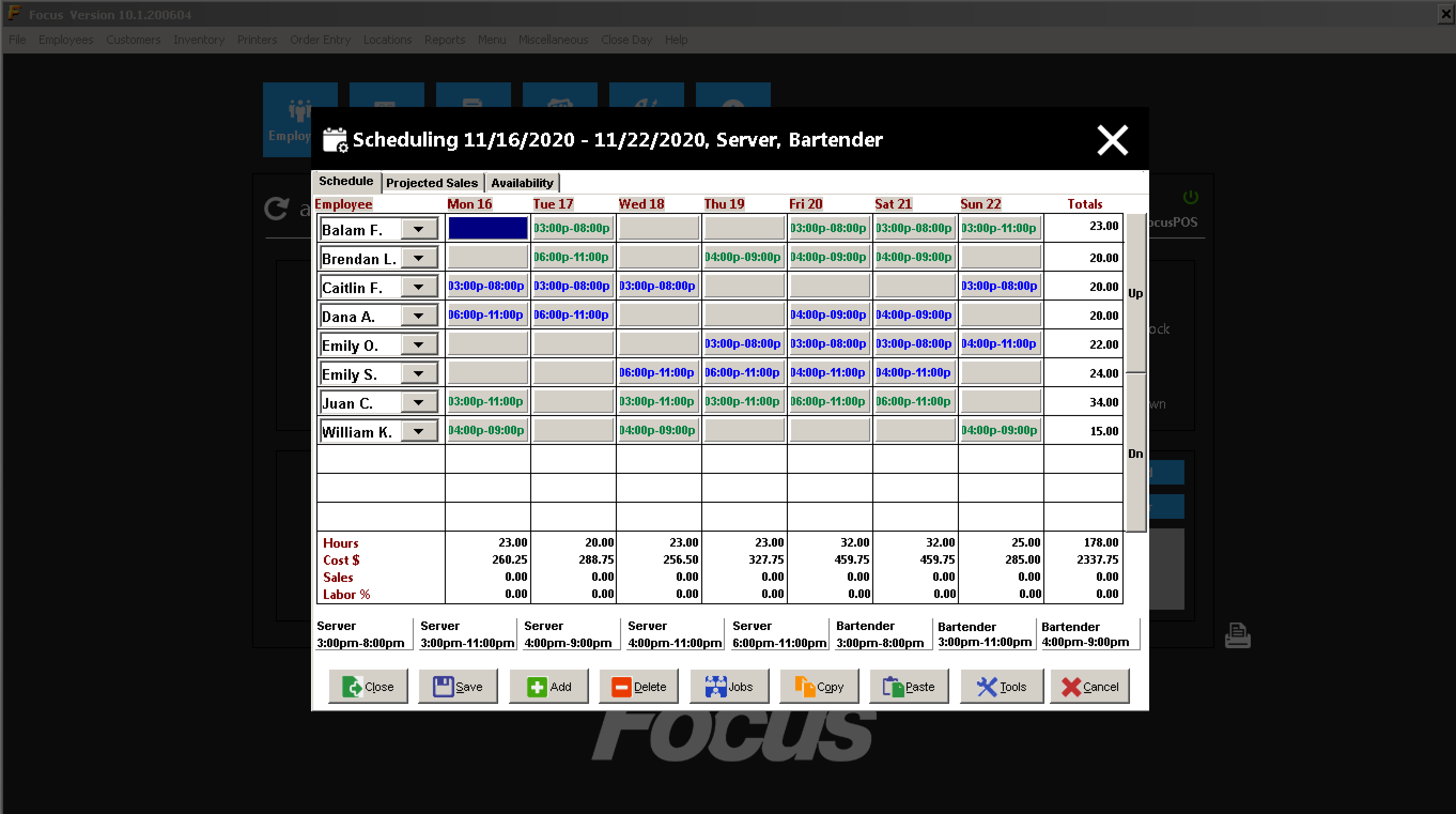
Edit a Schedule
- To edit a schedule, select Edit from the options on the right.
- You will be asked to select a date period for the schedule prior to continuing.
- Use the options at the bottom to add or remove scheduled employees or shifts.
- When you are done making changes, select Save from the options at the bottom.
- To exit, select Close.

Comments
0 comments
Please sign in to leave a comment.