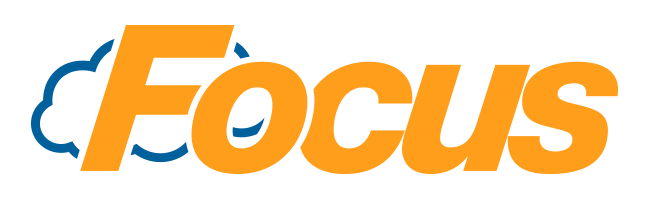
Building a "package" item
Background
Often a restaurant will sell a package item, such as a Burger, Fries & Drink combo. While these combos are a perfect use-case for Focus' Auto-Combos feature. Using Auto-Combos in table service or bar environments can be troublesome. However, you still need to be able to account for revenue in multiple report groups and desire to ring the package item using a single button.
Package Items
Building a Package Item is actually fairly straight forward as long as you have everything prepared.
- Build each menu item that you desire to have in your package as an independent item.
- If you need to have modifiers attached to the individual item, go ahead and setup the individual item with it's modifiers as necessary.
- Once each individual item has been built, next you'll create the Package
- In Office, navigate to Order Entry
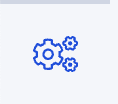 and select Packages
and select Packages - Locate an unused package
- Unused packages are typically named "Package ###"
- Give your Package Item a name
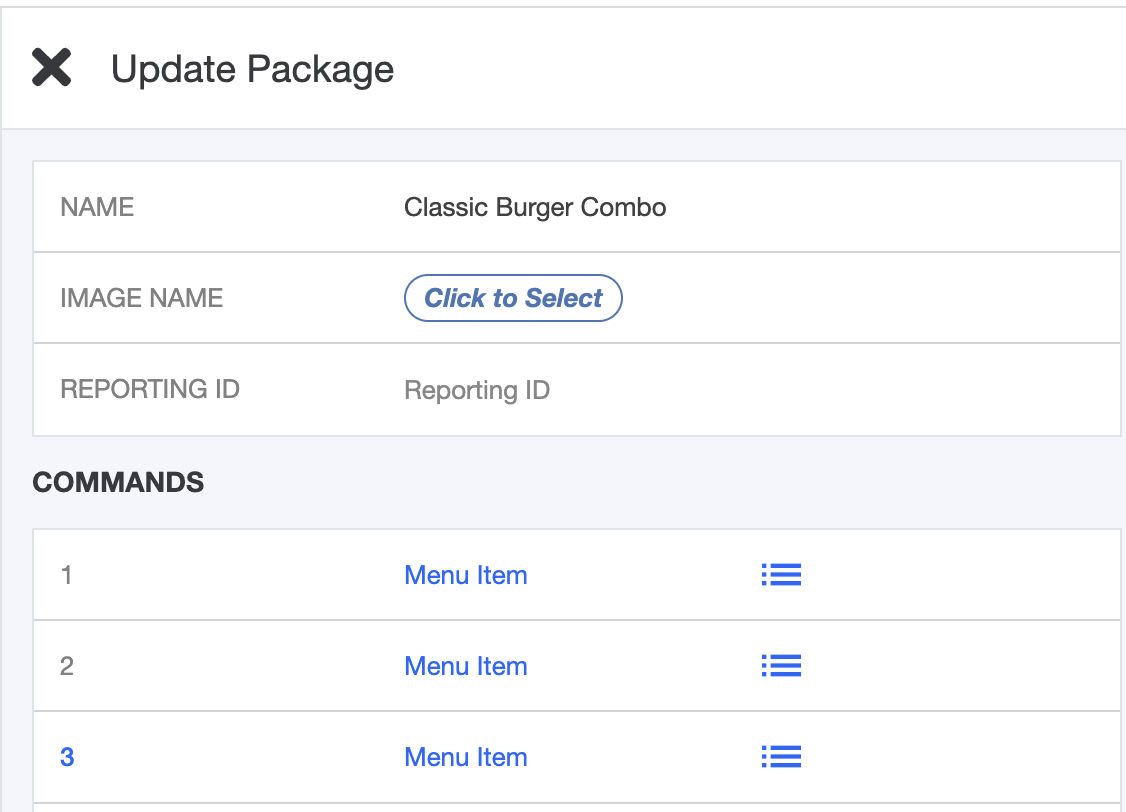
- Start adding the individual items to your package as Commands by clicking on (None) and selecting Menu Item
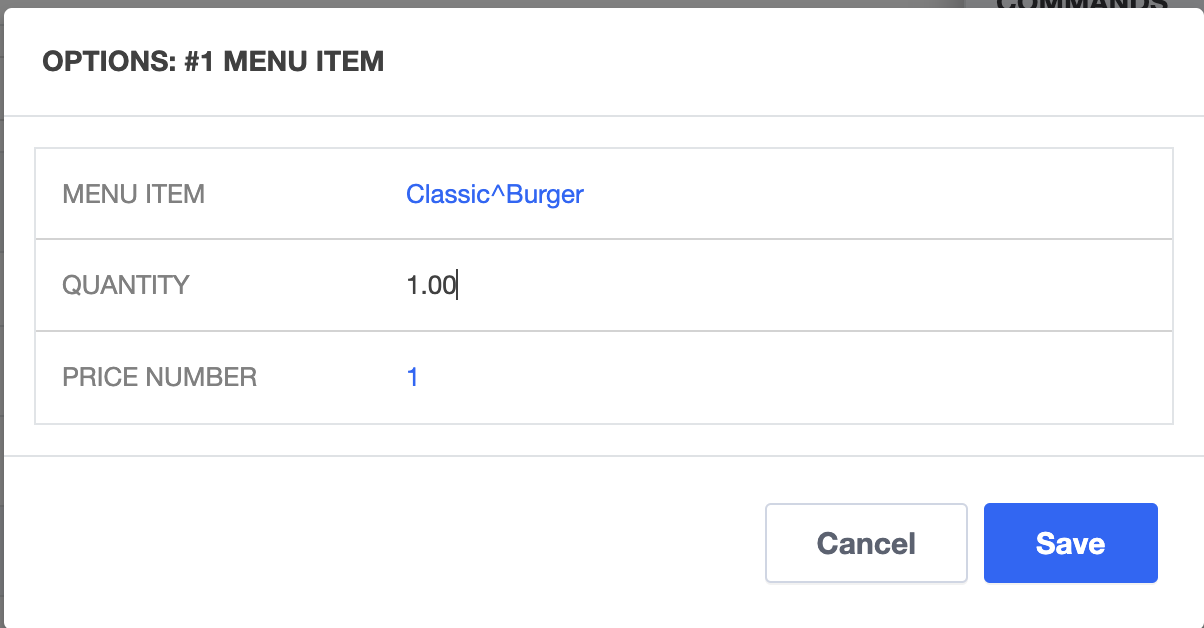
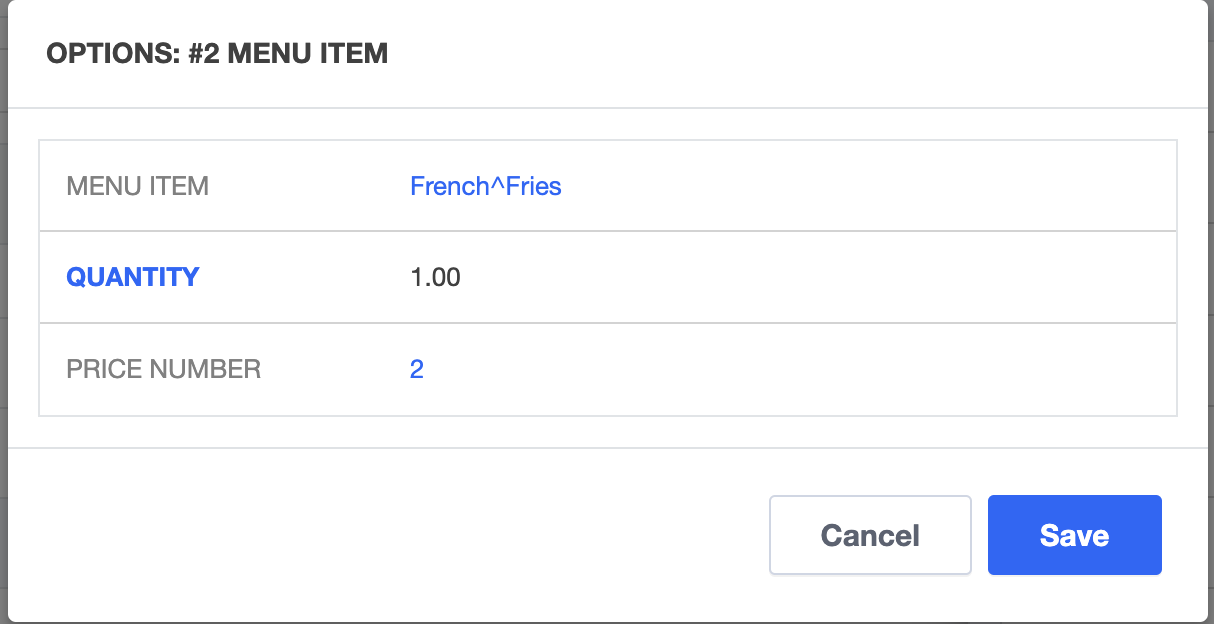
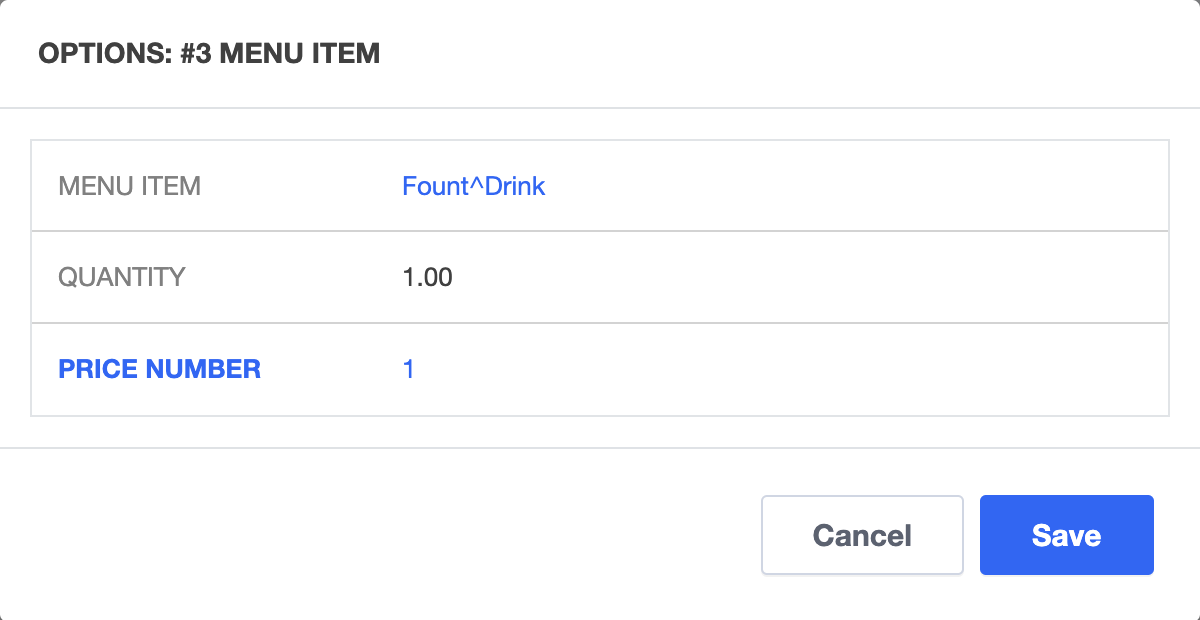
- When you add new Menu Items, you can select the quantity that will be rang, and the price that will be used.
- Using this method, you can ring each item automatically on to the check, and the value of that item will be charged.
- Deploy your new package via a Collection
- After that Collection has been deployed to the store, you then need to add the Package Button to a Canvas, just like you would add a Menu Item.
- Except when adding the Package Item to a canvas, be sure to select "Package" as the type of Canvas Item you're adding.

Comments
0 comments
Please sign in to leave a comment.