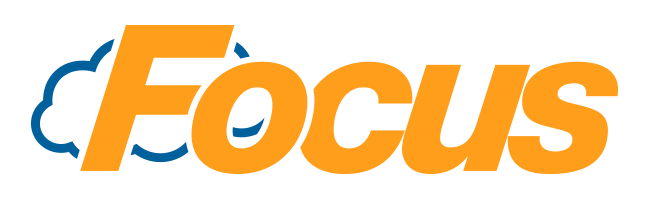
Focus GoPay: Setup
Setting up Focus GoPay is fairly straight forward.
The requirements for Focus GoPay:
- You must have FocusLink installed, licensed & operational
- You must be using FocusPay for payment processing
- Running Focus Build 200710 or newer on your store-level system
- Have worked with your Focus team to set your restaurant setup on the FocusLink FocusOnline platform
- Note: you do not need to be accepting orders via FocusOnline, just have a valid account set up with FocusOnline.
For assistance with installing & configuring FocusLink, check out this article: Installing FocusLink Connector
One component of Focus GoPay is getting the QR code to a place where your guests can see it. What's the point of a QR Code payment system if no one sees the QR code?
If at any point, you get confused about the store level set up, don't worry, your Focus team at the Focus Helpdesk can assist you. Click here to open a support request with the Helpdesk.
Adding the QR Code to a Guest Check Footer:
Using Focus Store-Level:
- Log into Focus Setup with a Manager's code or a code that has access to the Locations settings
- Navigate to Locations > Locations:
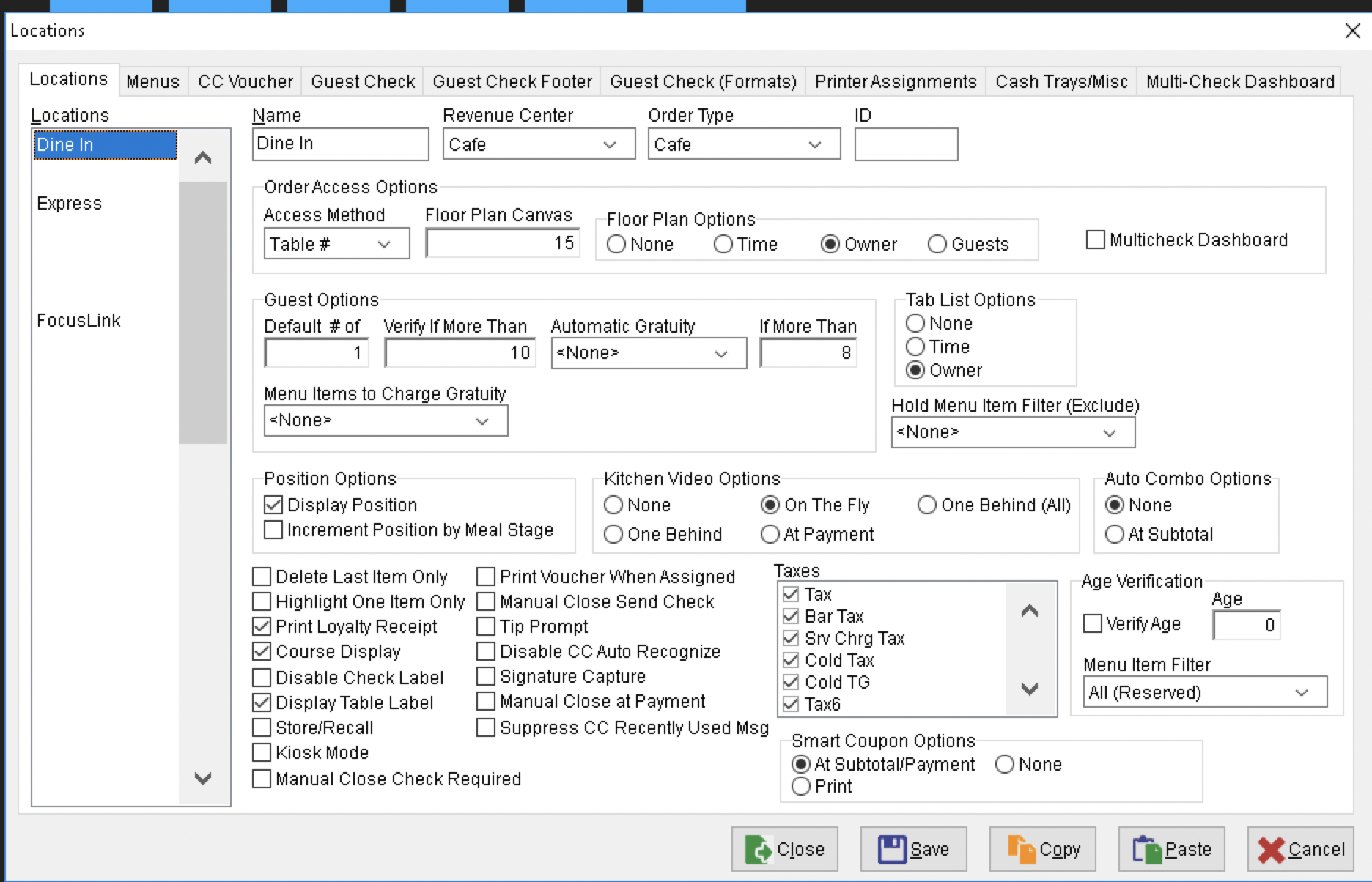
- Select the Guest Check Footer tab:
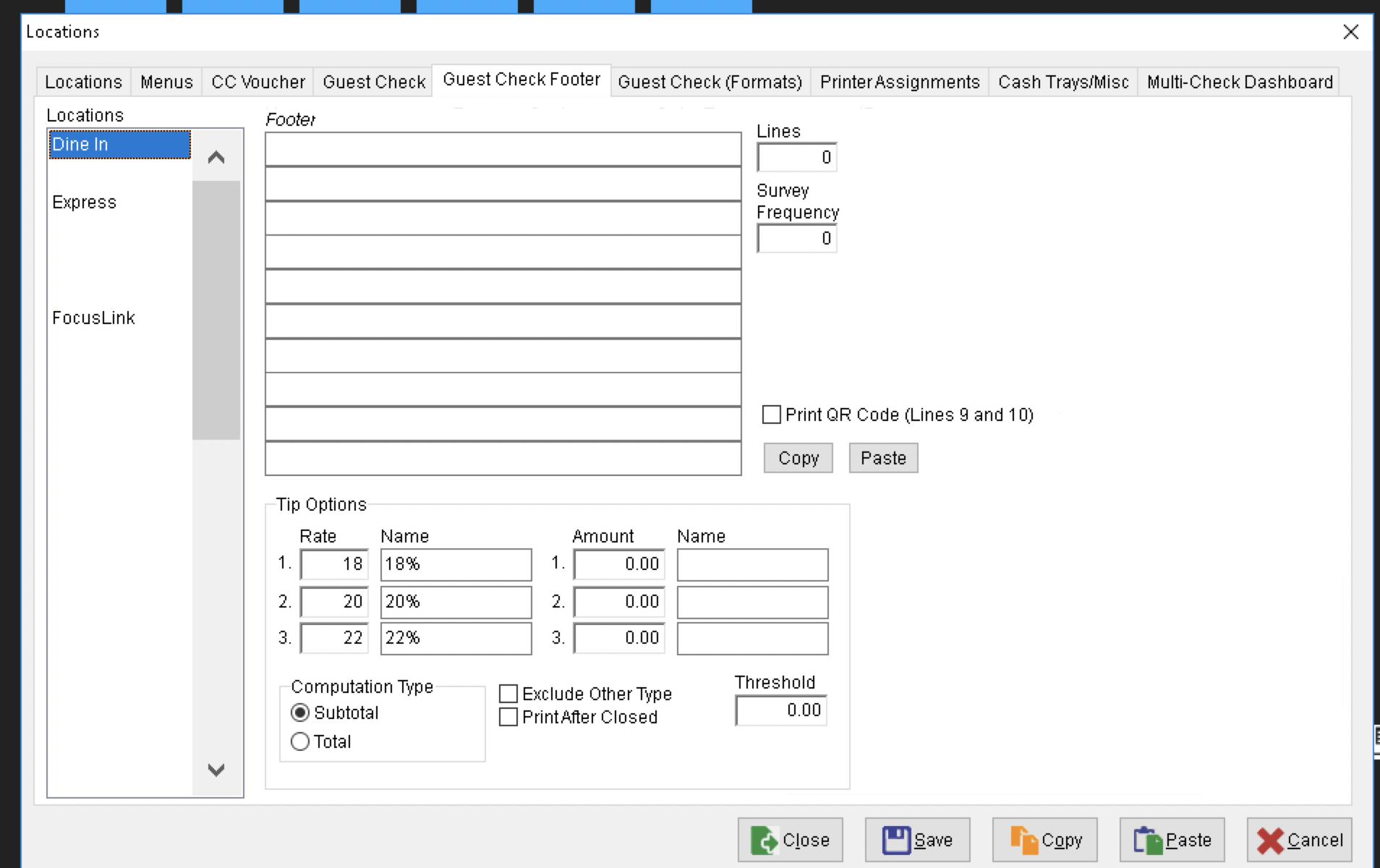
- Check the box labeled Print QR Code (Lines 9 and 10)
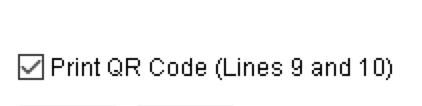
- Next, you'll need to add the proper "macro" into line 9 of the Footer for Focus GoPay
%gopay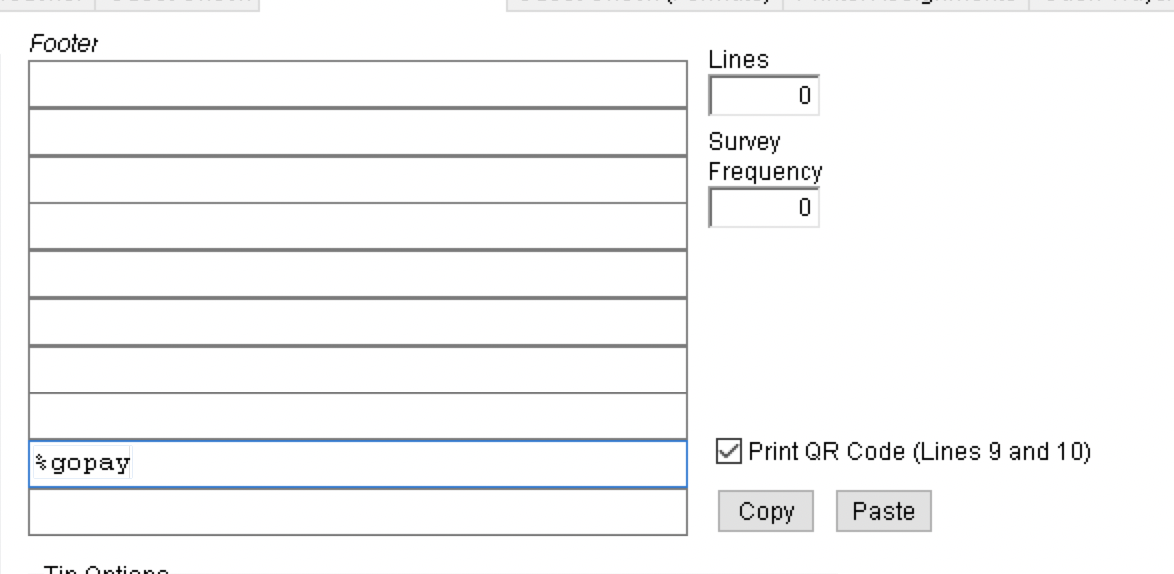
- Repeat this step for each "Location" where you want to print the GoPay QR code.
- When finished. Press Save and Close.
- Boom! You're done!
For information on the guest flow when using Focus GoPay, check out this article: Focus GoPay: Flow

Comments
0 comments
Please sign in to leave a comment.