Using alternate computer names
As you know, FocusLink MUST be installed on the "main" FOCUS station. That is the station that is housing your store-level database.
In some cases, you'll need to use a different computer name as your "main" FOCUS station. 99.9% of the time the "main" FOCUS station will be named FOCUS. But in certain scenarios (demo stations, programming computers and whatnot), your computer name may differ.
FocusLink can account for this, but you must do so manually.
Specifying an alternate computer name
- Find out what your current computer name is.
- You can do this via the System Control Panel page.
- Control Panel > System
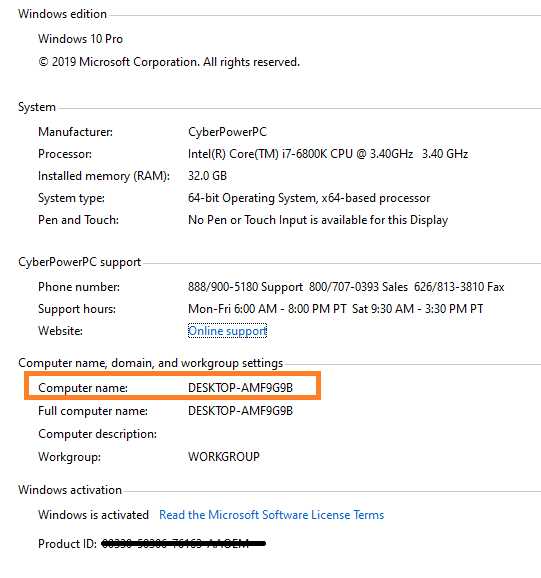
- Using the above example, the computer name is
DESKTOP-AMF9G9B
- Control Panel > System
- You can do this via the System Control Panel page.
- You're not going to STOP the FocusLink service if it is already running.
- Start > Run > Services.msc -OR- Control Panel > Administrative Tools > Services
- Locate the FocusLink service
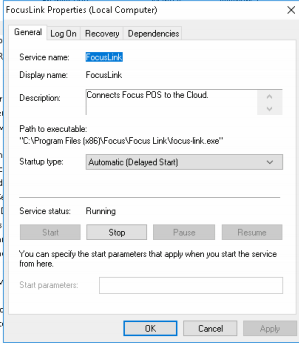
- Press Stop
- The next step is to change the primaryServerName in FocusLink
- Navigate to c:\\Program Files (x86)\Focus\Focus Link
- Locate the focus-link.exe.config file.
- Open this file in NotePad++ or Notepad or your preferred text editor.
- The file will look similar to below:
<?xml version="1.0" encoding="utf-8" ?>
<configuration>
<startup>
<supportedRuntime version="v4.0" sku=".NETFramework,Version=v4.5" />
</startup>
<appSettings>
<add key="primaryServerName" value="focus" />
<add key="backupServerName" value="backup" />
<add key="licenseKey" value="{{REDACTED}}" />
<add key="secret" value="{{REDACTED}}" />
<add key="mac" value="{{REDACTED}}" />
<add key="workingDir" value="D:\FOCUS" />
<add key="keyNumber" value="7166" />
<add key="maxFileAwaitSeconds" value="5" />
<add key="updateFocusExe" value="true" />
<add key="licenseVerifyDate" value="{{REDACTED}}" />
</appSettings>
</configuration> - Locate the line for primarServerName change the "value" to whatever your new computer name is.
- For example:
<add key="primaryServerName" value="DESKTOP-AMF9G9B" />
- For example:
- Save the file.
- Now, restart the FocusLink service, by pressing "Start" to the services control panel as shown in step 2.

Comments
0 comments
Please sign in to leave a comment.