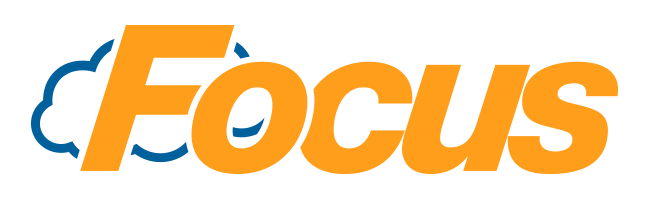
FocusOnline Menu Groups
Menu Groups can be synced from Focus POS or you may create custom groups online through the FocusOnline admin portal.
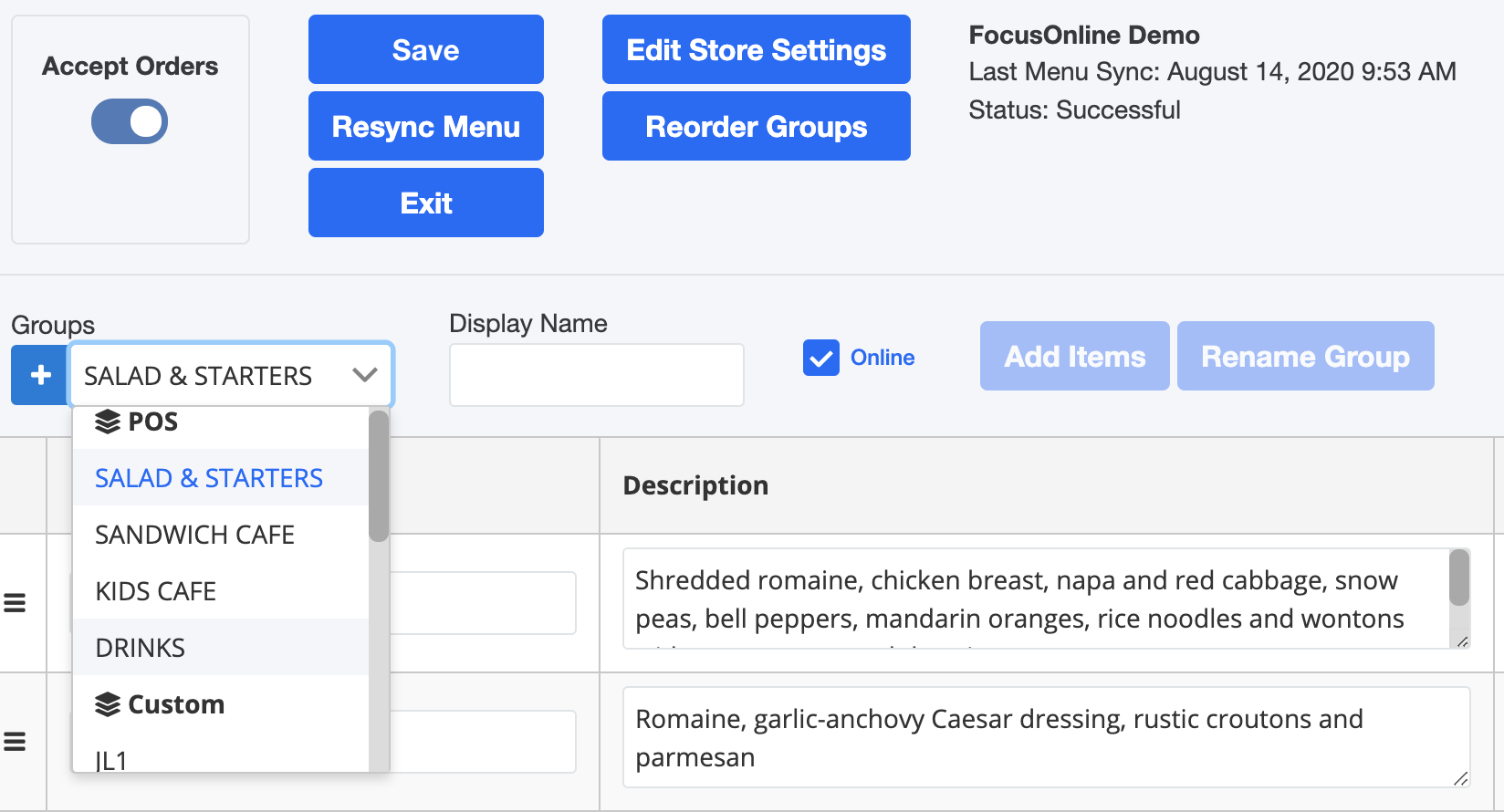
POS Groups
Menus that are added to the Included Menus section of the Online Ordering location will automatically appear in the Groups dropdown under POS. By default, these groups will be offline until the Online checkbox is marked.
These groups will be controlled by the POS, so you will not be allowed to use the Add Items and Rename Group functions.
Custom Groups
Instead of syncing a group from the POS, you can create Custom Groups online. These groups allow you to pick and choose the items you wish to display as long as they already exist in the POS.
Creating a New Custom Group
- To create a new Custom Group, select the plus button,
 , to the left of the Groups dropdown.
, to the left of the Groups dropdown. - You will be prompted to name the new Custom Group.

- Enter the name of the group and select OK.
- Your new group will display under the Groups dropdown and can be customized.
Adding Items to a Custom Group
- In the Custom Group, click the Add Item button.
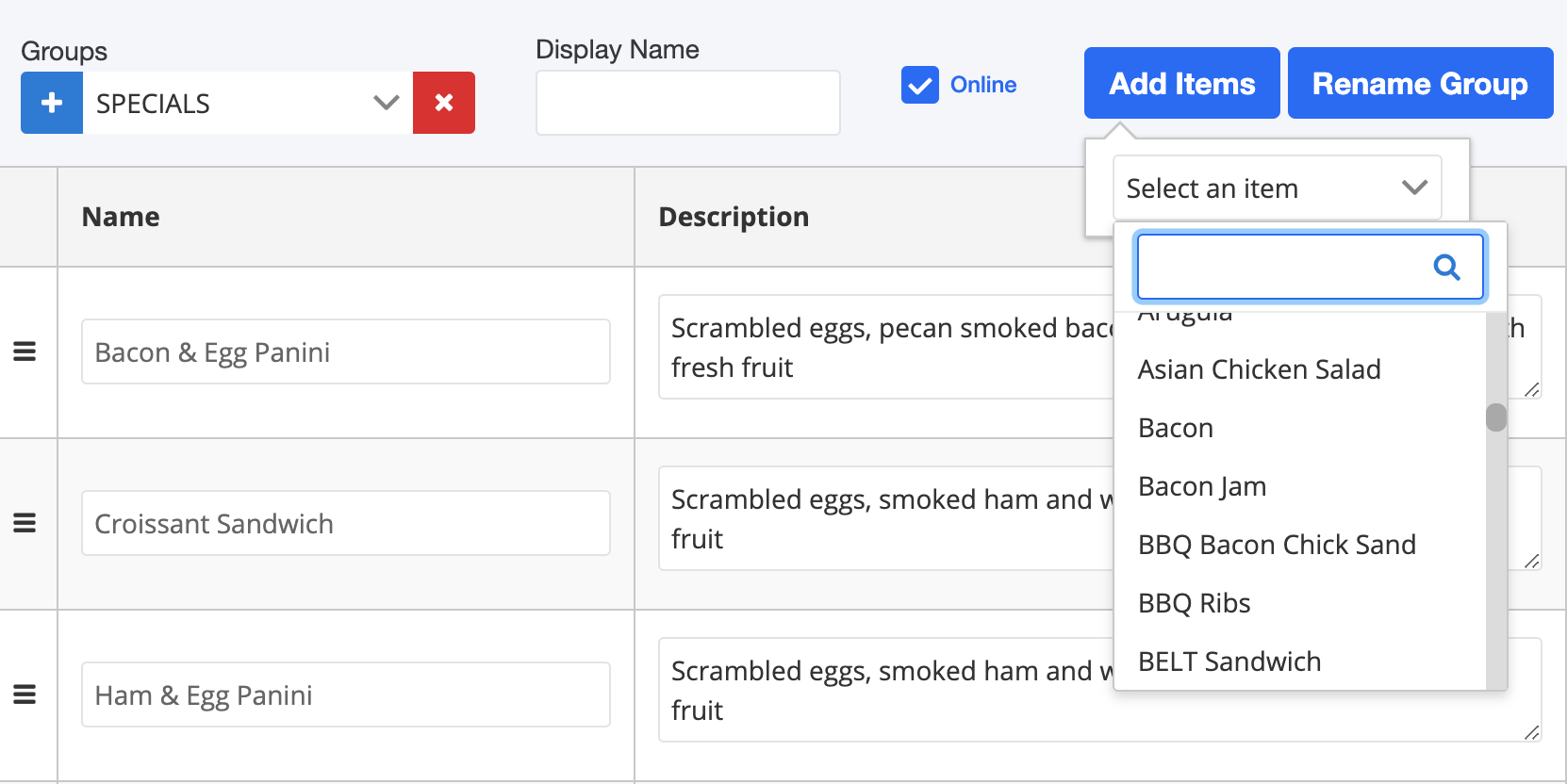
- Scroll through the list or use the search box to find the item and select it.
- The item and its options will now display on the group.
Removing Items from a Custom Group
- Navigate to the group using the Groups dropdown.
- Click the Remove button on the far right of the item you wish to remove.

Renaming a Custom Group
- Navigate to the group using the Groups dropdown.
- Click the Rename Group button.
- Enter the new name into the box that pops up.
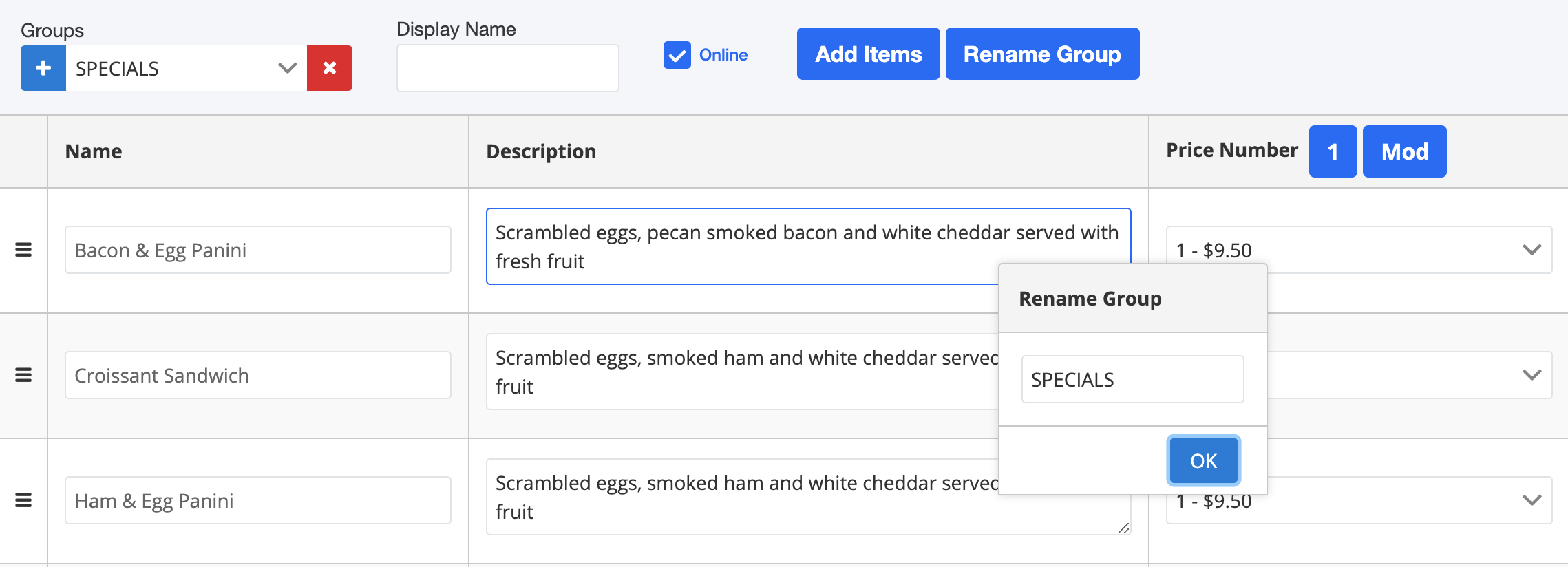
- Select OK when done.
Group Display Names
By default, the group name will display for menu navigation. An alternative guest friendly name can be displayed on your site by filling in the Display Name field.

Marking Groups Online/Offline
POS Groups by default will be offline when synced, however, when you create a Custom Group it will automatically be marked online when you add it.

Mark a Group Online
- Navigate to the group using the Groups dropdown.
- Mark the checkbox labeled Online located to the right of the Display Name.
Mark a Group Offline
- Navigate to the group using the Groups dropdown.
- Unmark the checkbox labeled Online located to the right of the Display Name.

Comments
0 comments
Please sign in to leave a comment.