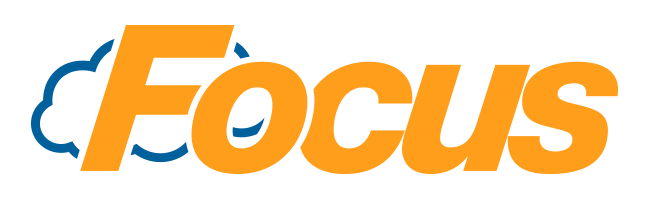
Focus MobilePay: Cloud Setup & Options
Focus MobilePay allows you to accept payments from your guests directly from their mobile devices. More information about Focus MobilePay is available here: Focus MobilePay: Introduction
In this article, we'll go over how to set up your Focus MobilePay system and what each option allows you to do.
Focus MobilePay is configured within your FocusOnline Admin Portal or FocusHub.
Online Setup
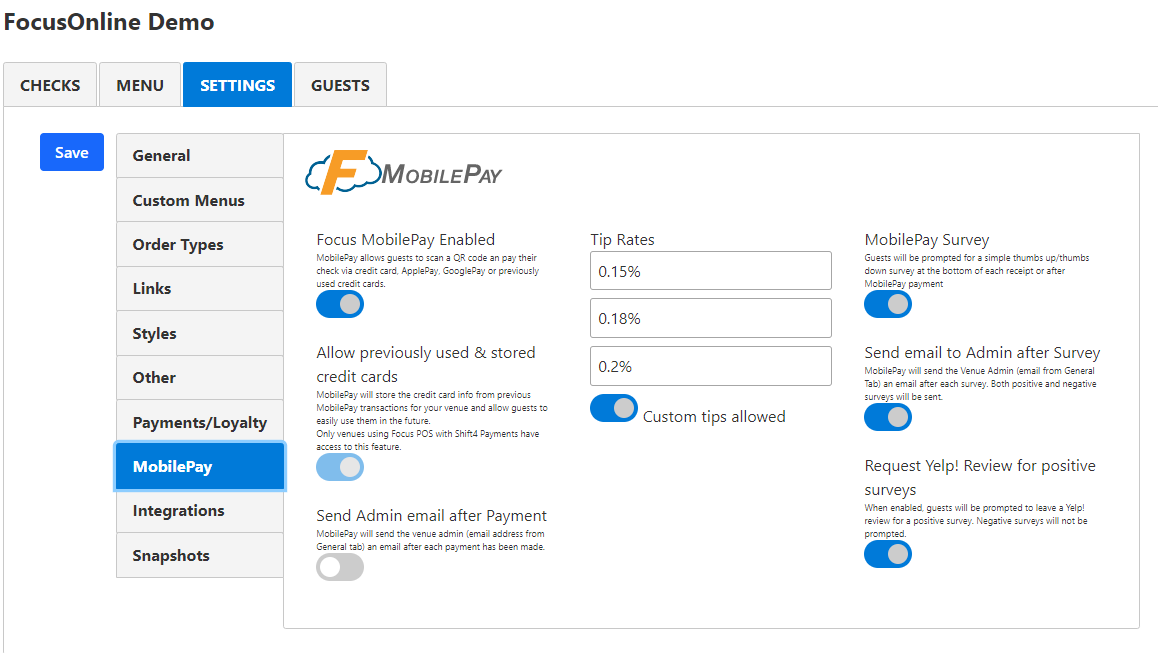
Focus MobilePay setup - FocusOnline Admin Portal
- Focus MobilePay Enabled
- This function turns on/off Focus MobilePay.
- When off, guests will still be able to view their receipts via the Focus MobilePay QR code, but the Pay My Check button will not appear to them.
- Allow previously used & stored credit cards
- Focus MobilePay utilizes Focus' credit card processing partnership with Shift4 Payments and securely stores previously used credit card for your guests.
- When a guest uses a credit card, Focus MobilePay securely stores that card token and presents it to the guest for future use.
- Only venues using Focus POS with Shift4 Payments have access to this feature.
- Send Admin email after Payment
- An email will be sent to the Admin email address defined in FocusOnline > Admin Portal > Settings > General after each payment.
- This email is intended for admins only and provides simple information about the transaction.
- Tip Rates
- You can define three tip rates for your guests to pick from. Enter the percentages that you desire.
- Tip rates are based upon the Balance Due of the check, not the pre-tax total.
- Custom tips allowed
- If Custom tips allowed is enabled, guests will have a button to enter in a tip value of their choice.
- The predefined tips from the fields above are still accessible to the guest.
- The custom tip is a similar dollar amount, not a percentage.
- MobilePay Survey
- If enabled, Guests will be prompted to leave a simple survey upon checkout.
- Survey information is collected and accessible via the (coming soon) Guests tab.
- If enabled, Guests will be prompted to leave a simple survey upon checkout.
-
Send email to admin after survey
- After a guest leaves a survey, both positive and negative reviews, the FocusOnline Admin (defined in FocusOnline > Admin Portal > Settings > General) will receive a simple email with the survey results.
-
Request Yelp! Review for positive survey
- We've partnered with Yelp! to help increase positivity for our clients. After a guest leaves a Positive survey, they'll be prompted to leave a Yelp! Review.
- If the guests selects Yes, they'll be directed to your Yelp! New Review page for your restaurant.
- Don't worry, negative surveys will stay within Focus MobilePay and guests will not be prompted for a Yelp! review for negative surveys
- Focus MobilePay uses the phone number set up in your FocusOnline account to find your Yelp! profile. If the phone number set up for your FocusOnline account is not your restaurant phone number, Focus MobilePay may not find your Yelp! account or may find an incorrect account.
- If the phone number on your FocusOnline account is different from your restaurant phone number, and you cannot change it, please do not enable this feature.

Comments
0 comments
Please sign in to leave a comment.