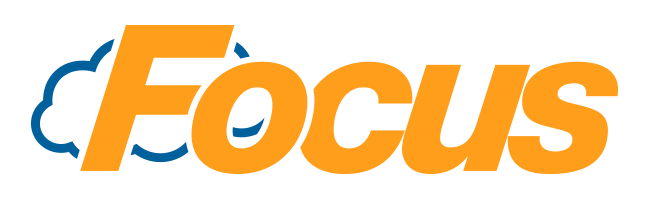
FocusOnline: Delivery Zones
You can now configure Delivery Zones within FocusOnline.
A delivery zone is an area attached to an Order Type that you're restaurant will deliver in.
You can have an unlimited number of "zones" within a single order type and each zone can have its own Delivery Fee.
Configuring your Delivery Zones
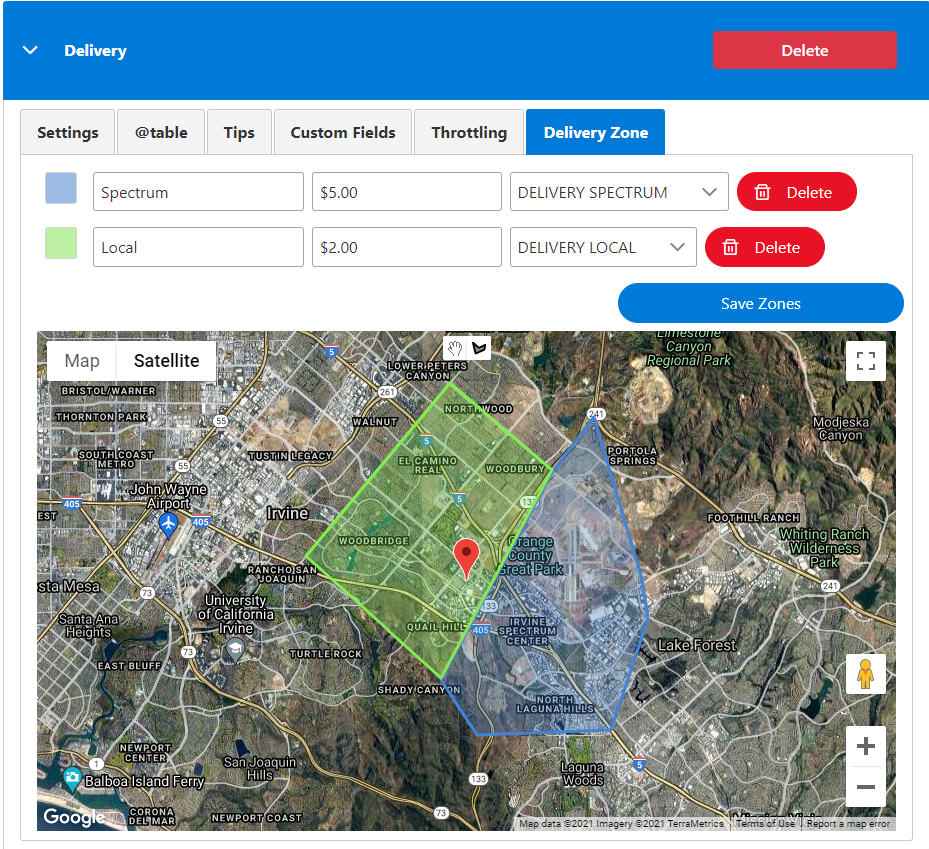
When configuring an Order Type, you can have unlimited zones.
Before you can set up a zone, you'll need to configure an Order Type.
This Order Type must have Address Prompt enabled.
It is also recommended that you set up Focus with menu items to hold your delivery zone fees. You do not need to have a dedicated menu item for each zone, but you should at least have one Delivery Fee menu item. For more information on setting up a menu item for your delivery fee, see Delivery Fee Menu Item Setup below.
- Select the Order Type for which you wish to configure a Delivery Zone
- Confirm that Address Prompt is checked under the Settings tab
- Navigate to Delivery Zone
- The Google Map will default to showing your restaurant as the center of the map.
- Click on the map to draw the first line of your delivery zone. Continue drawing the lines until you have enclosed your delivery zone.
- After your delivery zone has been enclosed, you'll see three fields above the map:
- Zone
- This is the name of your zone. This is used for your reference only and is not displayed to the guest.
- Delivery Fee
- This is the fee in dollars that you'll be charging to the guests in this zone.
- Fee Menu Item
- This is the Focus Menu Item that will be ringing in to carry the delivery fee.
- Due to the variable nature of delivery fees, FocusOnline does not use the Order Type Fee in Focus for the delivery zone fee.
- This is the Focus Menu Item that will be ringing in to carry the delivery fee.
- Zone
- Repeat the process starting at #5 to add additional zones.
- When all finished, press Save Zones
Delivery Zone Guest Experience
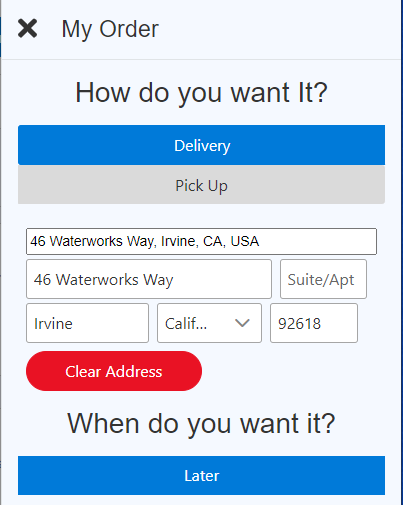
Guest address entry & Delivery Fee
When a guest places an order for an Order Type that has Address Prompt, they'll start typing their address into a Google Maps Address Search box. Google Maps will assist the guest by autocompleting their address.
Once the guest has selected their address, FocusOnline will figure out if the guest is within the delivery zone. If the guest is not within one of your delivery zones, the guest will see a message stating that they're not within your delivery area.
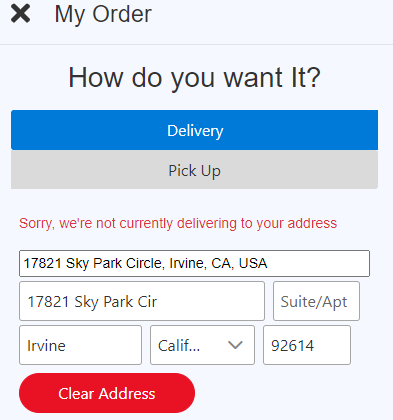
Address outside of delivery zone.
If the guest is within your delivery zone, the Delivery Fee will be automatically added to their check.
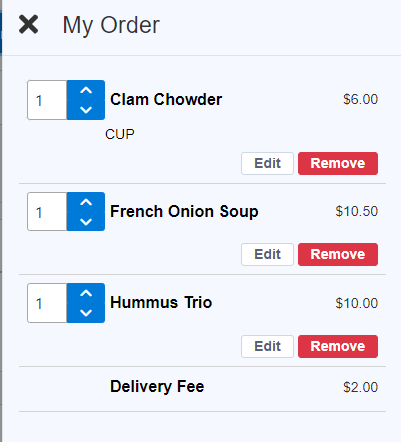
Delivery Fee on guest check
Guests will follow the normal checkout process.
Delivery Fee Menu Item Setup
- Create a menu item in Focus.
- Name the item as you desire.
- Set your menu item for Kitchen Comment and Variable Price
- Save your menu item

Comments
0 comments
Please sign in to leave a comment.