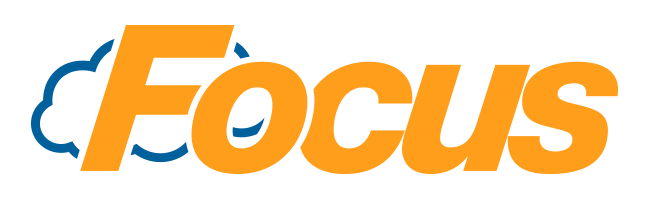
FocusOnline Editing Modifiers
Modifiers can be synced from Focus POS or you may create custom groups online through the FocusOnline admin portal. Modifiers can be specified two layers down, meaning you can even attach modifier options to a modifier.
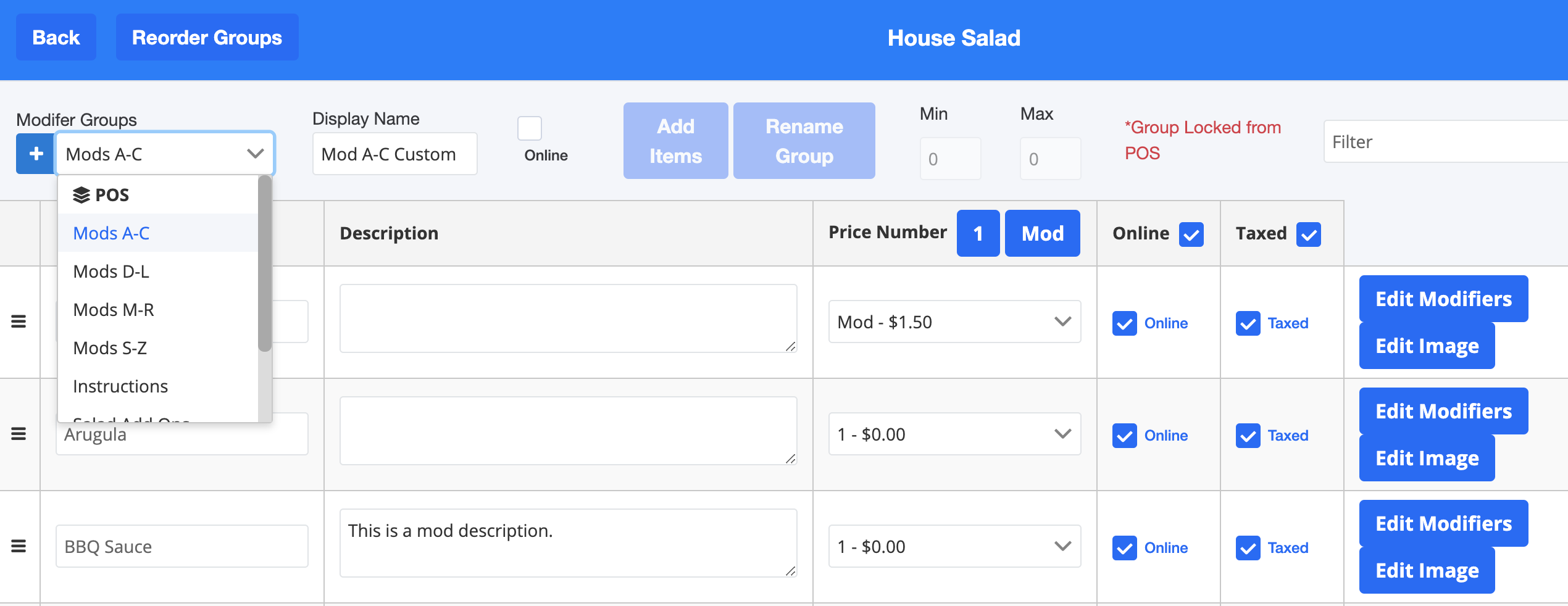
POS Modifier Groups
Menus items that have modifier canvases tied to them in Focus POS will automatically have these canvases attached as modifier groups under POS. By default, these groups will be offline until the Online checkbox is marked.
These groups will be controlled by the POS, so you will not be allowed to use the Add Items and Rename Group functions or adjust the Min/Max requirements. If you need to change these, instead create a Custom Modifier Group.
Custom Modifier Groups
Instead of syncing a modifier group from the POS, you can create Custom Modifier Groups online. These groups allow you to pick and choose the items you wish to display as long as they already exist in the POS as well as control the Min/Max selection options.
Creating a New Custom Modifier Group
- To create a new Custom Modifier Group, select the plus button,
 , to the left of the Modifier Groups dropdown.
, to the left of the Modifier Groups dropdown. - You will be prompted to name the new Custom Modifier Group.
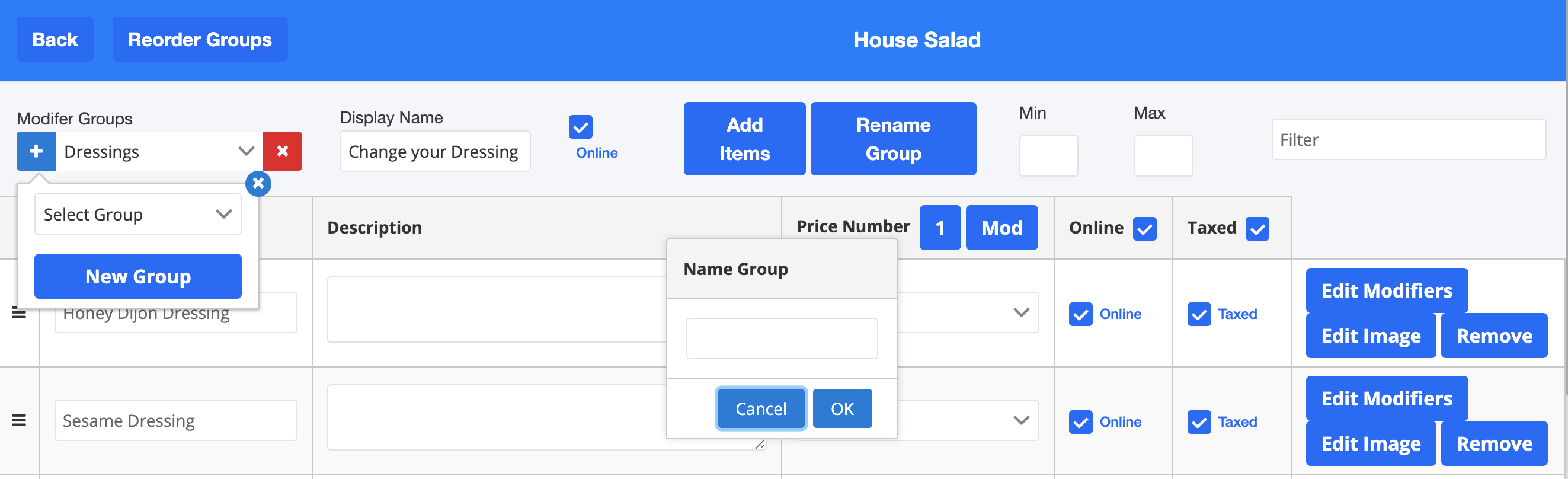
- Enter the name of the group and select OK.
- Your new group will display under the Modifier Groups dropdown and can be customized.
Attaching an Existing Custom Modifier Group
- To attach an existing Custom Modifier Group, select the plus button,
 , to the left of the Modifier Groups dropdown.
, to the left of the Modifier Groups dropdown. - From the Select Group dropdown the Custom Modifier Group you wish to attach.
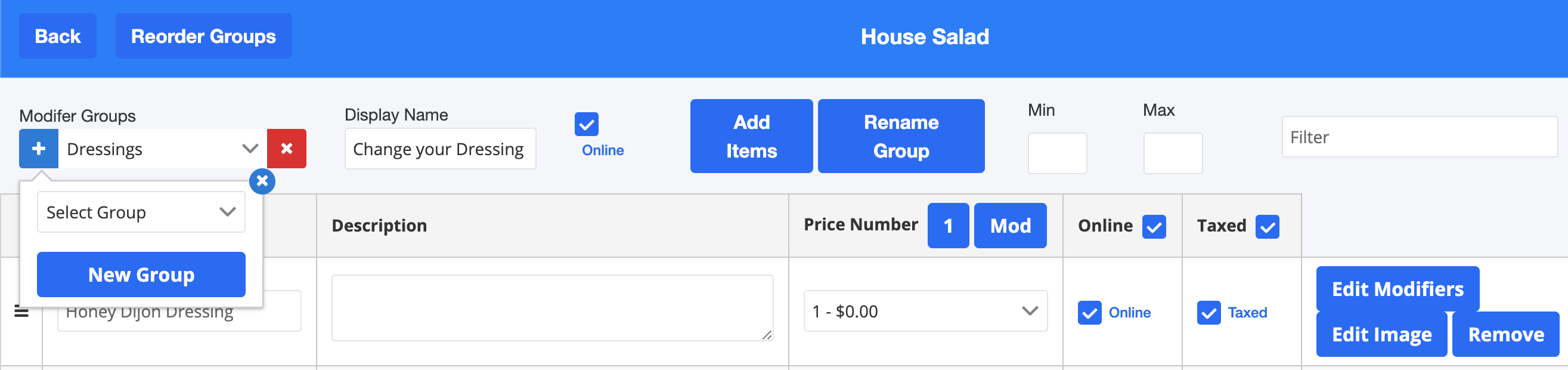
- The group will now be displayed in the Modifier Groups dropdown.
Removing a Custom Modifier Group
- To remove a Custom Modifier Group, select the red x button,
 , to the right of the Modifier Groups dropdown.
, to the right of the Modifier Groups dropdown. - Confirm you wish to remove the Custom Modifier Group from the menu item by selecting Yes.
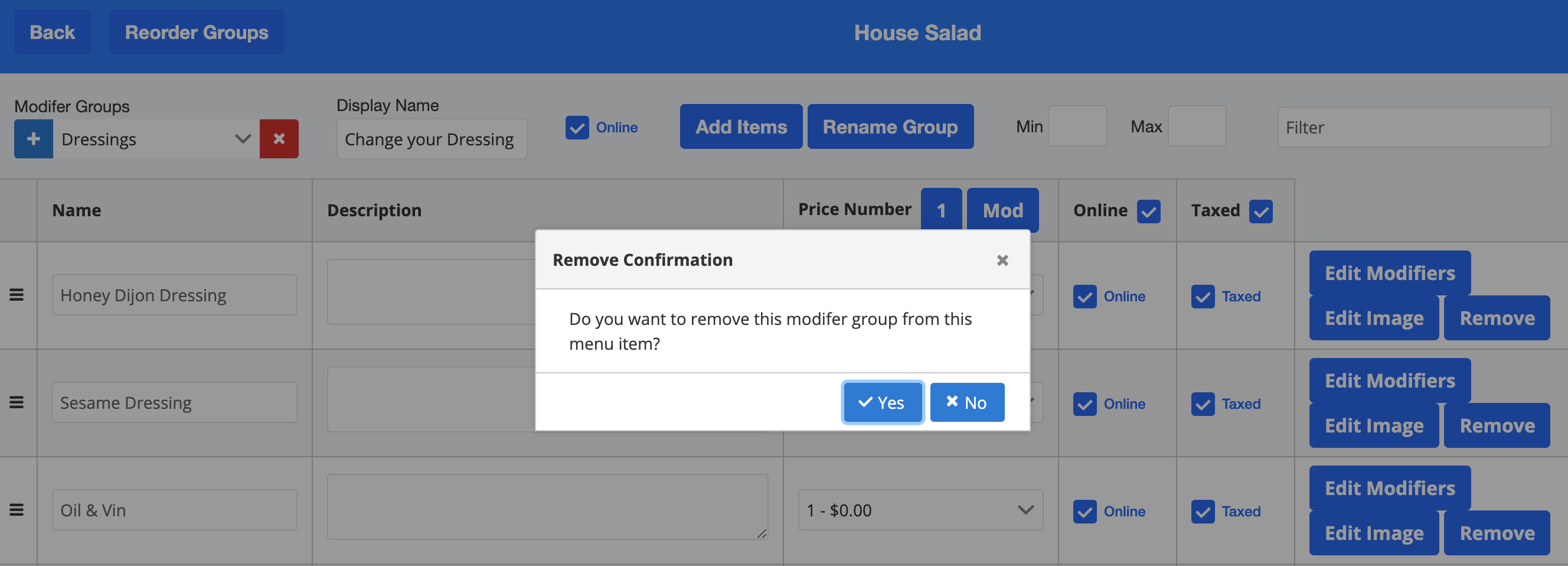

Comments
0 comments
Please sign in to leave a comment.