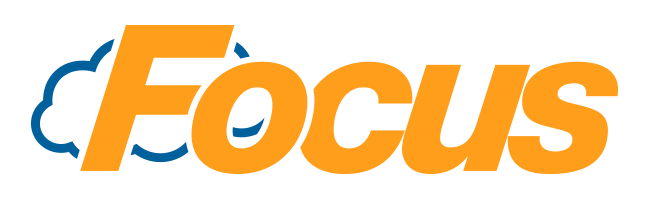
FocusOnline: DoorDash Integration POS Setup
The first step in DoorDash setup is configuring some stuff within Focus itself.
There are a few things you'll want to do in Focus to get your restaurant ready for DoorDash integration.
- Order Acceptance Time Range
- Order Type
- Payment Tender
Each piece is outlined below:
Focus Setup - Order Acceptance Time Range
First, you'll need to define a Time Range for when you can accept DoorDash orders.
From MyFocus Office
- Log in to MyFocus Office, select your store and go to Miscellaneous

- Select Time Ranges
- Locate an unused Time Range. For my example, I selected Time Range #28
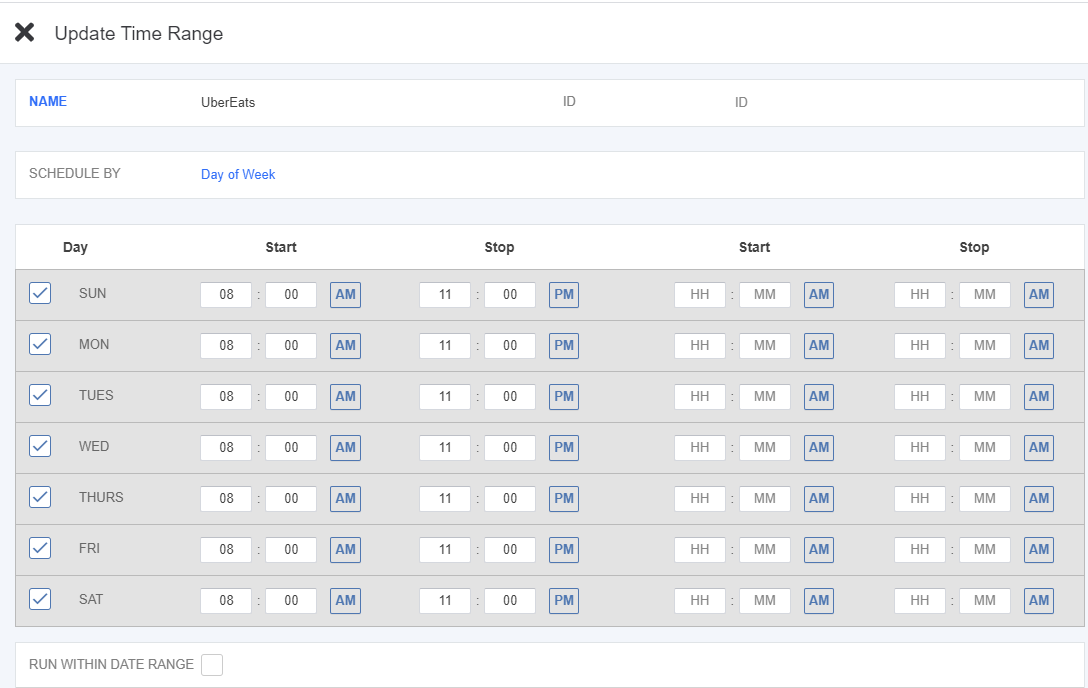
- For Name, enter "DoorDash".
- It's not case-sensitive, so don't worry about that.
- Then fill out your dates & times based on your restaurant.
- Add to a Collection and Publish to your store.
From Focus Store-Level
- Log into Focus Setup
- Go to Miscellaneous > Time Ranges
- Locate an unused Time Range
- Name the Time Range "DoorDash"
- Fill in your applicable dates & times
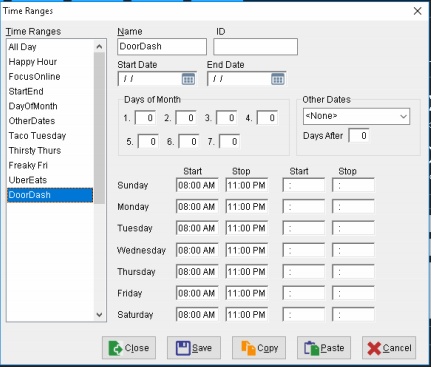
Order Type Setup
You'll need an Order Type configured in Focus to accept your DoorDash orders and revenue. This is an important step, as it will allow you to properly recognize the revenue coming in as "DoorDash" revenue and allow you to properly handle tax rules that might apply when working with Delivery Service Providers (DSPs)
From MyFocus Office
- Log into Office
- Select the Store you need to work with (if you have multiple stores)
- Click the Order Entry menu

- Select Order Types
- Locate an unused Order Type (a blank one)
- Note - if you've been working with DoorDash (disconnected from Focus), you might already have a DoorDash order type, you can use that.
- In the Name field, enter "DoorDash"
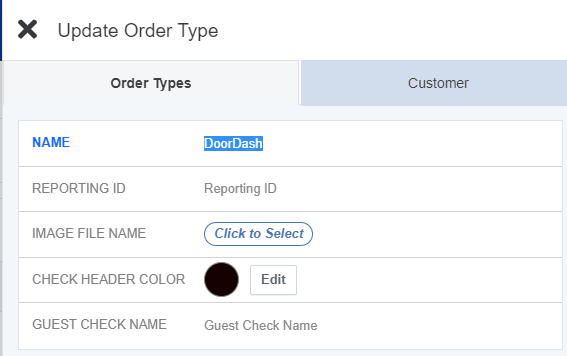
- Press Add to Collection
- If you already have an existing collection in process, you can add to it. Otherwise, create a New Collection: Name = "DoorDash setup"
From Focus Store-level
- Log into Focus Setup
- Navigate to Order Entry > Order Types
- Locate an unused Order Type (a blank one)
- Note - if you've been working with DoorDash (disconnected from Focus), you might already have a DoorDash order type, you can use that.
- In the Name field, enter "DoorDash" (again, it's not case-sensitive)
- Fill out the rest of the fields only if necessary as per your operating style.
- For the standard DoorDash Integration, nothing other than the image below is required.
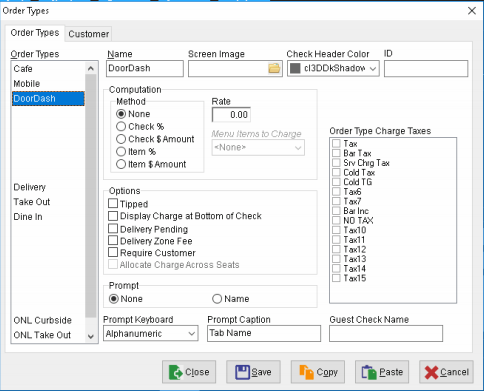
- Save & Close
Payment Setup
Since DoorDash pays your restaurant separately from your standard credit card transactions, you'll need a Payment Tender to handle tendering the checks DoorDash creates.
From MyFocus Office
- Log into Office
- Select the Store you need to work with (if you have multiple stores)
- Click the Order Entry menu

- Select Payments
- Locate an unused payment, it could be blank, have just a number, or say "Payment ##"
- Use the following values:
- Name = DoorDash
- Type = Account
- The image below is all you need:
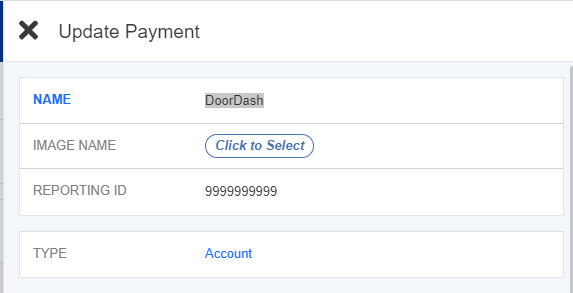
- Press Add to Collection
- If you already have an existing collection in process, you can add to it. Otherwise, create a New Collection: Name = "DoorDash setup"
From Focus Store-Level
- Log into Focus Setup
- Navigate to Order Entry > Payments
- Locate an unused payment (might be blank or say "Payment ##"
- Use the following values
- Name = DoorDash
- Type = Account
- The image below is all you need:
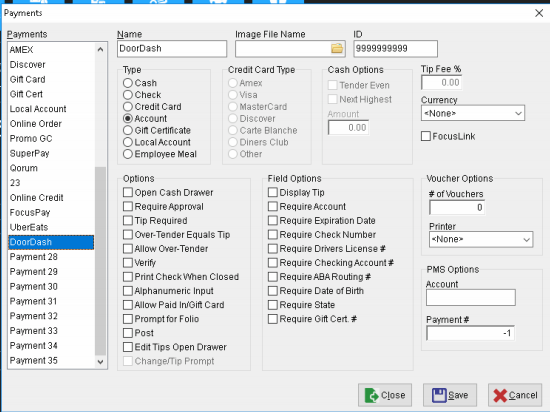
- Save & Close

Comments
0 comments
Please sign in to leave a comment.