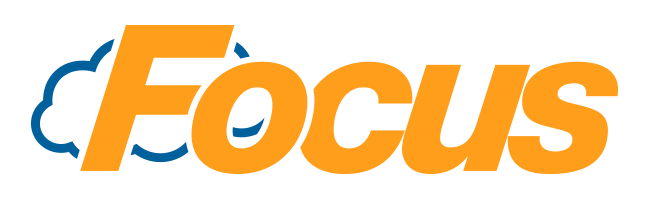
FocusOnline Edit Store Settings
The Edit Store Settings section allows you to control and setup all configurations not related to the menu.
To access the store settings, navigate to the admin portal for the location, and log in. At the top, select the button that says Edit Store Settings.

General
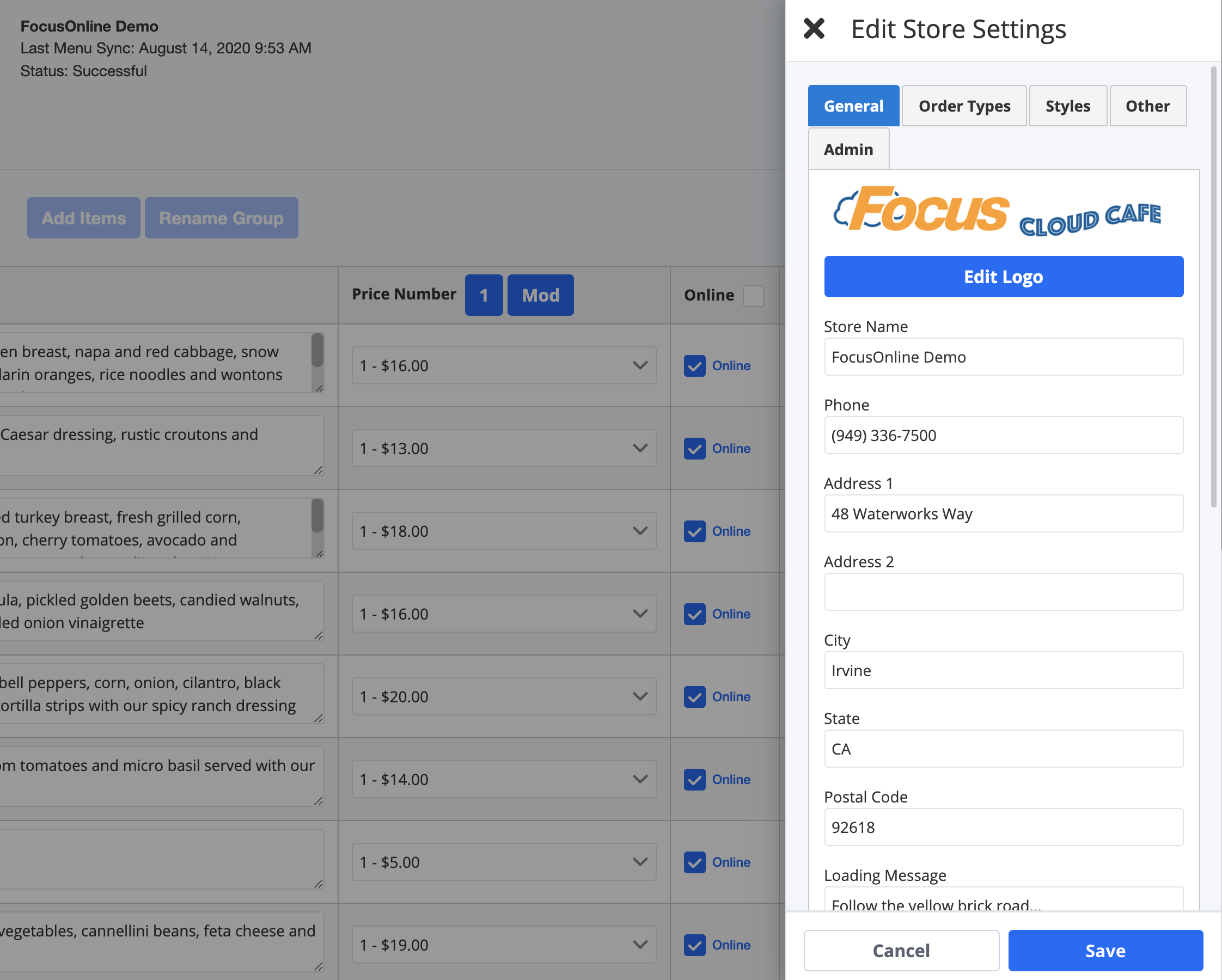
- Store Name
- The location name displayed in the header.
- Phone
- Phone number displayed in the header.
- Address 1
- First address field displayed in the header.
- Address 2
- Second address field displayed in the header.
- City
- City field displayed in the header.
- State
- State field displayed in the header.
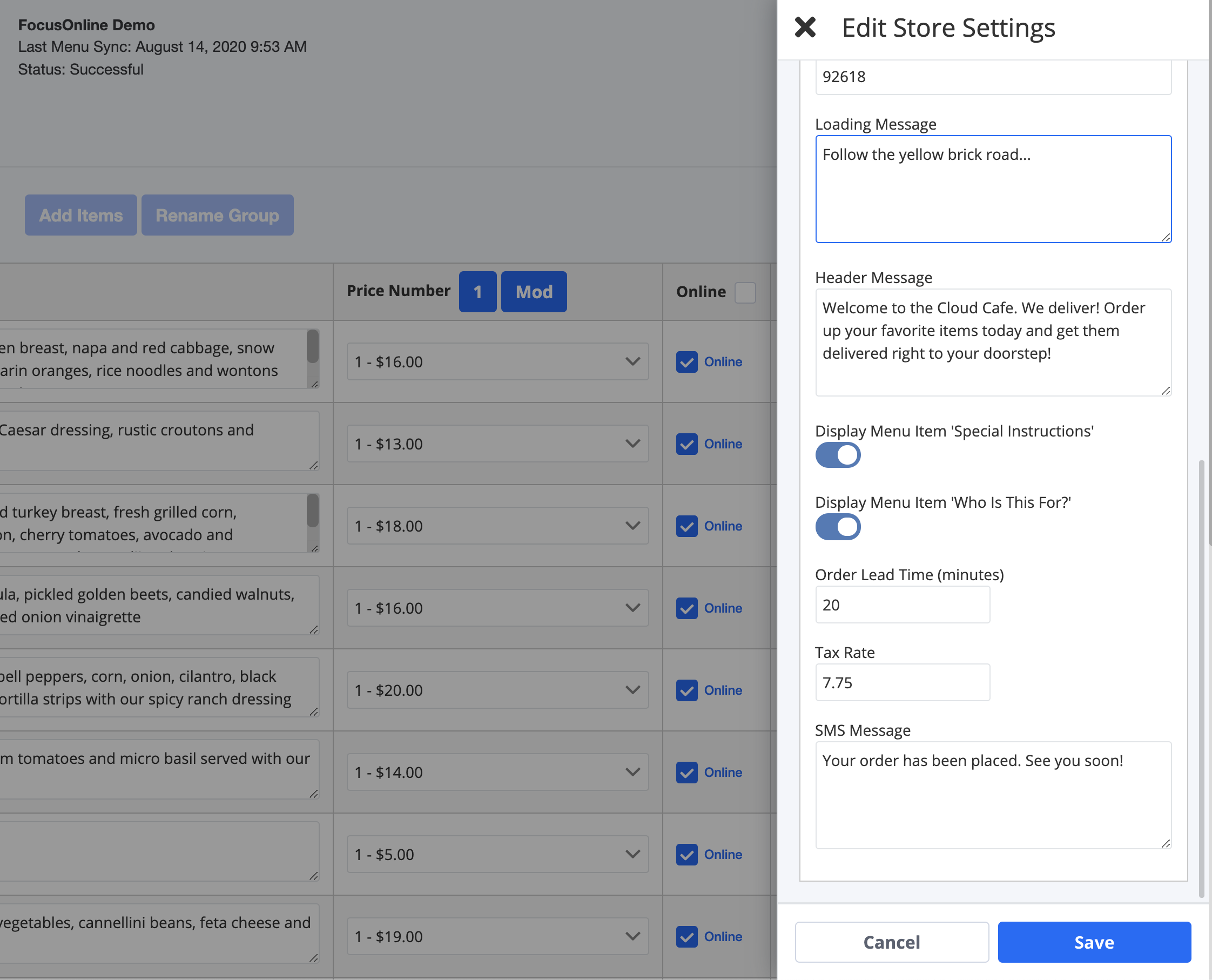
- Postal Code
- Zipcode field displayed on the header.
- Loading Message
- Define the message displayed when the online ordering site is loading.
- Header Message
- Define a message that displayed underneath the logo and address information.
- Display Menu Item 'Special Instructions'
- Toggle the Special Instructions field to display for modifying menu items.
- Display Menu Item 'Who Is This For?'
- Toggle the Who Is This For? field to display for modifying menu items.
- Order Lead Time
- Define the number of minutes you wish an order to print to a prep printer before it is due for pickup.
- Tax Rate
- Edit the rate used for the estimated tax during the checkout process.
- SMS Message
- The text message sent to the guest once the order has been placed.
- Future Order Mode
- Allows you to set if future orders are allowed.
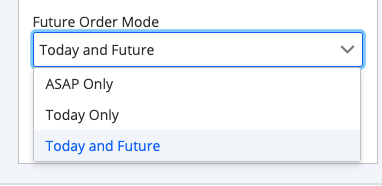
- ASAP Only = Place orders only for ASAP.
- Today Only = Place orders for ASAP and later today.
- Today and Future = Place orders for ASAP, later today, and future days.
- Allows you to set if future orders are allowed.
- Future Order Threshold (Days)
- Restrict the number of days ahead of time an order can be placed if Future Orders are allowed.
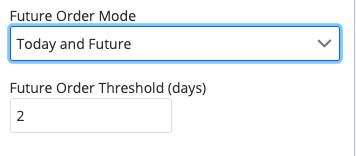
- Restrict the number of days ahead of time an order can be placed if Future Orders are allowed.
Custom Menus
- Add Menu
- Click to create a new menu set. This could be used for creating a URL for a separate menu or menu sets that can be activated/deactivated. Note: Only one Menu Set can be active at once. If none are marked as active, the default menus will be displayed.
- Name
- Name of the menu set. This will only be displayed in the admin portal.
- Active
- Toggle the menu set to be the active menu.
- Key
- Each menu will have its own unique key number that can be used in the URL to direct guests.
- To use the key, the URL will be the first part of your normal site URL + '?menuKey=' + 'KeyNumber'. Example URL: https://dev.onlineorder.focuspos.com/6383?menuKey=725c2a10-e895-4572-9c6e-2f54ed0d53d4
- Delete
- Removes the menu set. The generated key will no longer be active.
Order Type
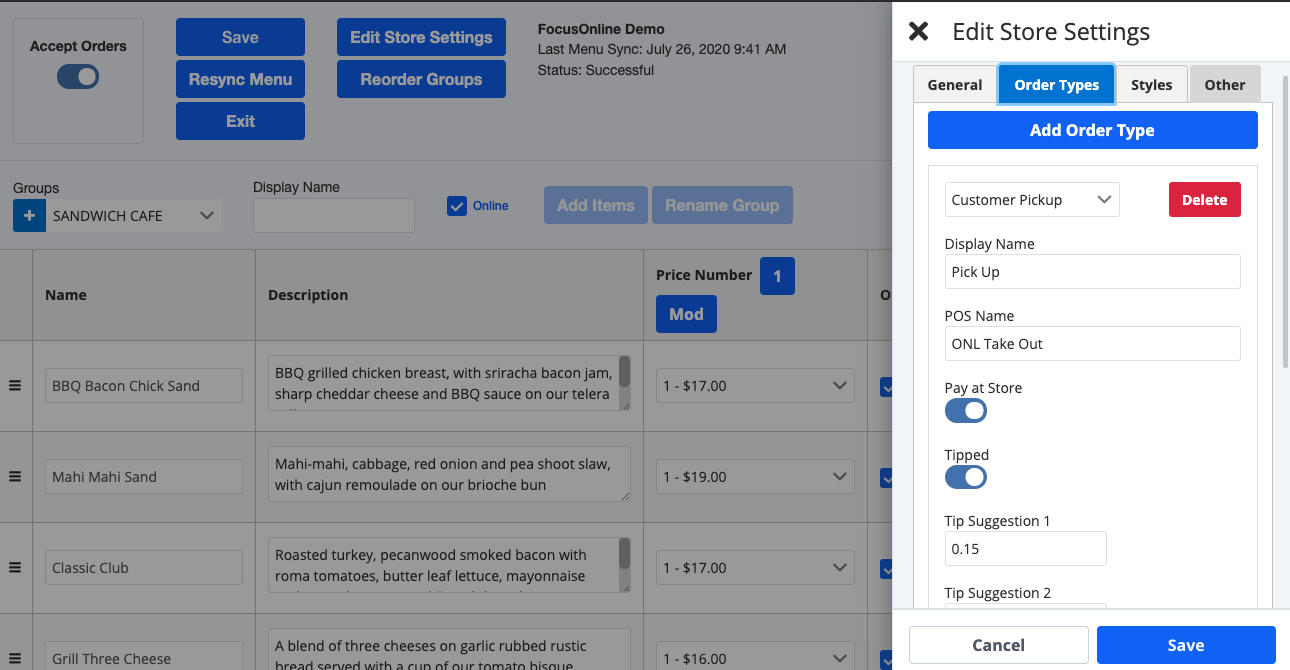
- Add Order Type
- Creates a new Order Type option for selection by the guest during the order process.
- Order Type Settings
- Type
- Customer Pickup
- Only requires guest to fill out first name, last name, phone number, and e-mail fields along with billing info.
- Restaurant Delivery
- Requires first name, last name, phone number, delivery address, and e-mail fields along with billing info.
- Customer Pickup
- Display Name
- Order type name that displays for selection to the guest.
- POS Name
- The exact name of the Order Type setup at the store level.
- Pay at Store
- Toggle on to allow orders to go through without payment online. This will leave the check unpaid in Focus POS and inserts a dummy menu item that says 'NOT PAID'.
- Tipped
- Toggle on to allow tipping online.
- Tip suggestions 1, 2, and 3 allow you to define the suggested tip percentages.
- Custom Tip allows you to toggle on/off allowing for a user-definable tip amount.
- Toggle on to allow tipping online.
- Instructions
- Define custom order instructions for each order type to be displayed on the Order Confirmation screen.
- Custom Fields
- Add fields for additional information to be collected from the guest. These items will ring in on the Focus POS check and will print like normal menu items. These use the 'Menu Item Comment' menu items mapped in Focus POS.

- Add fields for additional information to be collected from the guest. These items will ring in on the Focus POS check and will print like normal menu items. These use the 'Menu Item Comment' menu items mapped in Focus POS.
- Type
Styles
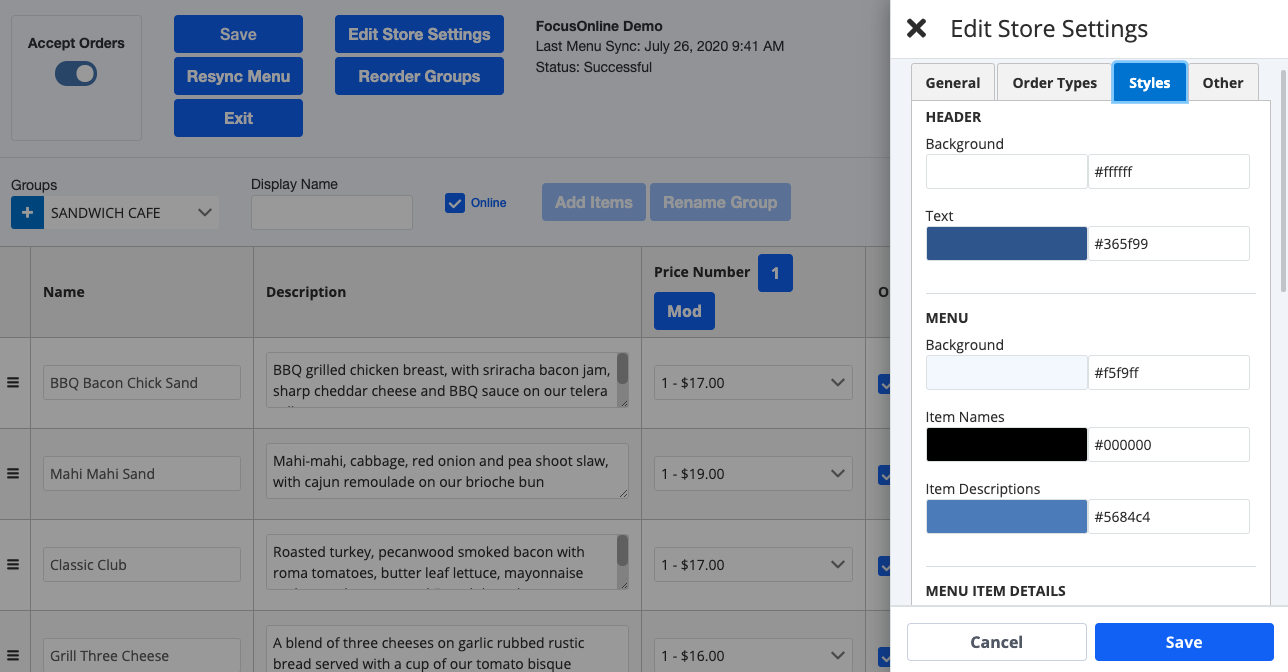
Customize the look of the FocusOnline site to compliment client branding.
- Header
- Background
- The back area of the top section where the logo and contact information is displayed.
- Text
- The text in the header area and header message.
- Background
- Menu
- Background
- The back area of the main menu section where item boxes are displayed.
- Item Name
- The text for the menu item names.
- Item Descriptions
- The text for the menu item descriptions.
- Background
- Menu Item Details
- Background
- The back area of the menu item details area. This displays when you click/select a menu item.
- Item Name
- The text for the menu item names.
- Item Descriptions
- The text for the menu item descriptions.
- Modifier Groups
- The text header for the modifier group.
- Modifier Names
- The text for the modifier items.
- Modifier Descriptions
- The text for the modifier descriptions.
- Background
- Check
- Background
- The back area of the on-screen check/order. This displays when items are added to the cart and at check out.
- Item Name
- The text for the menu item names on the check.
- Modifier Names
- The text for the modifier items on the check.
- Background
Other
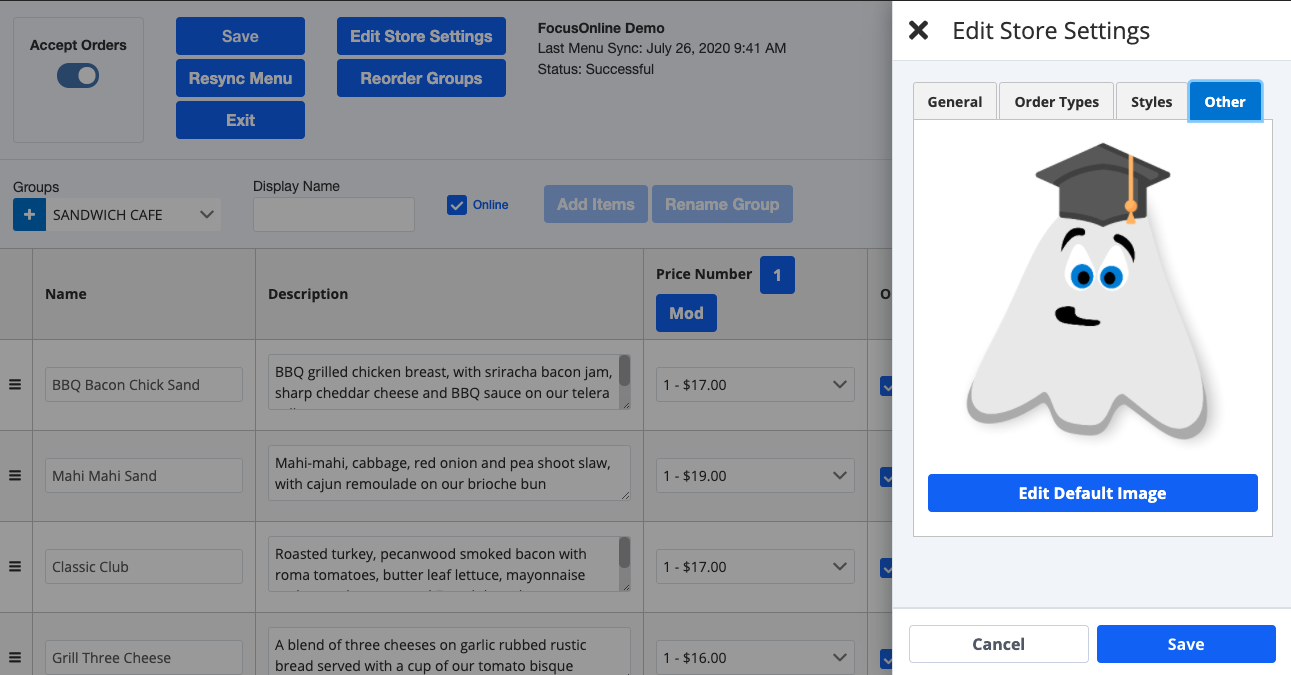
- Edit Default Image
- Upload a logo or image to be displayed on any menu items that do not have a custom/specific image uploaded. This image will be the default image displayed for all menu items.
- Promo Image
- Display Promo
- Toggle promo/notification pop-up when the ordering page loads on or off.
- Edit Promo Image
- Upload an image to be used as a promotional pop-up or notification.
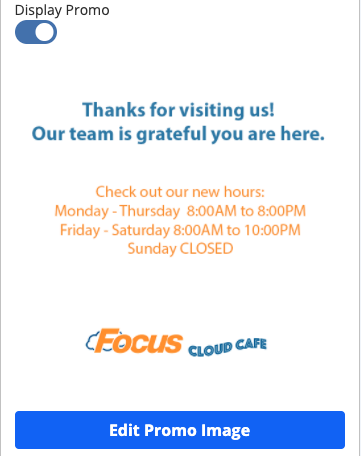
- Upload an image to be used as a promotional pop-up or notification.
- Display Promo
Admin
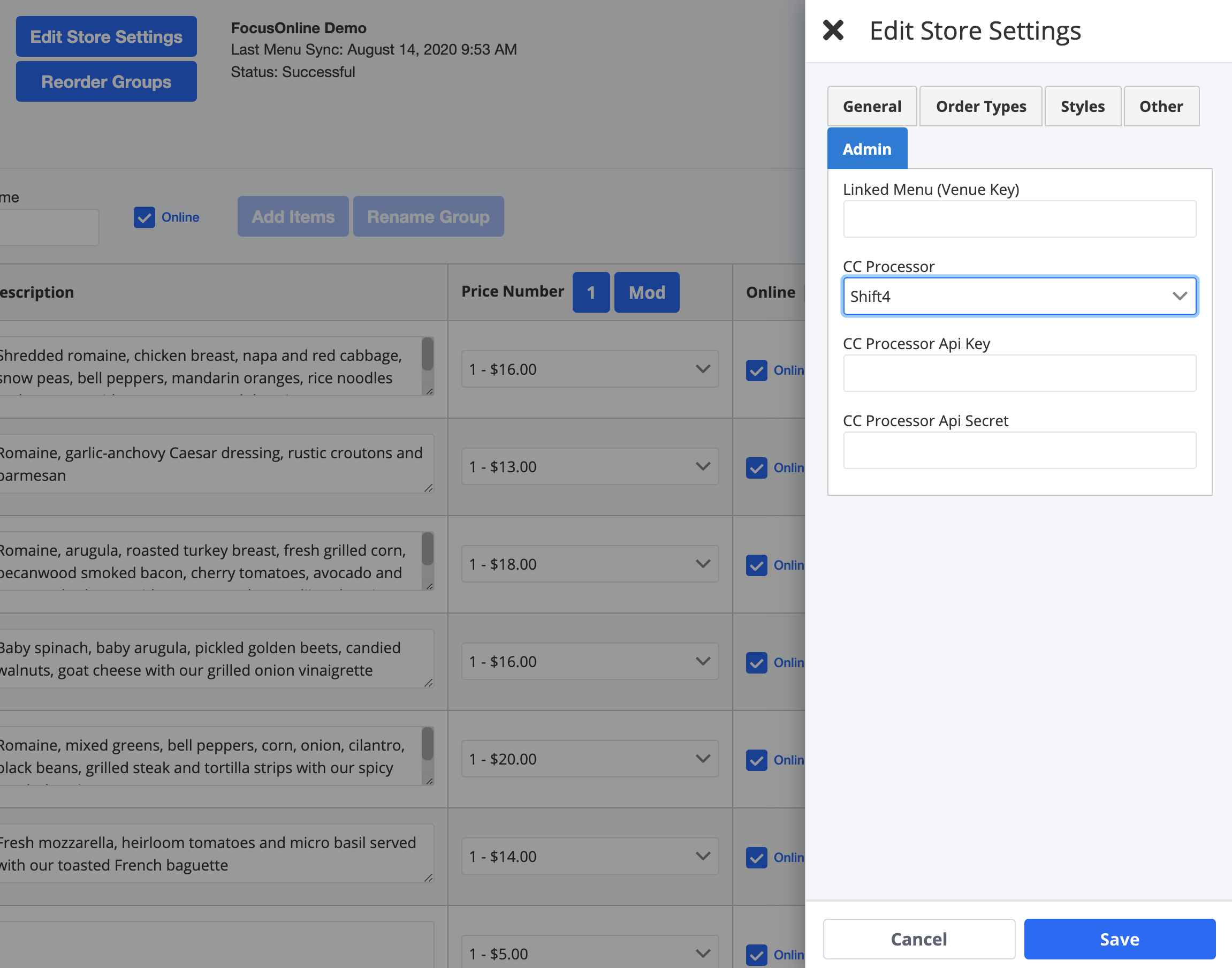
NOTE: DO NOT CHANGE THESE FIELDS WITHOUT DIRECTION FROM AN AUTHORIZED TECHNICIAN.
- Linked Menu (Venue Key)
- Input the venue keys of linked menus so that locations with identical data can utilize the same menu setup.
- NOTE: This is still in BETA.
- CC Processor
- Dropdown that allows you to select the processor being used.
- Note: Only Shift4 has full functionality of store-level adjustments.
- CC Processor API Key
- Authorization token provided by the processor.
- CC Processor API Secret
- Access token generated by registering the authorization token provided.
Integrations
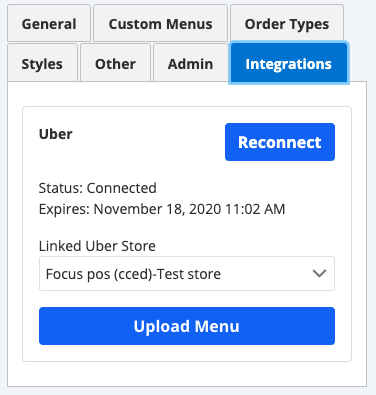
- Uber
- Connect UberEats to FocusOnline to feed menu information and allow UberEats orders to directly integrate to Focus.
- UberEats > Onboarding Process
Snapshots
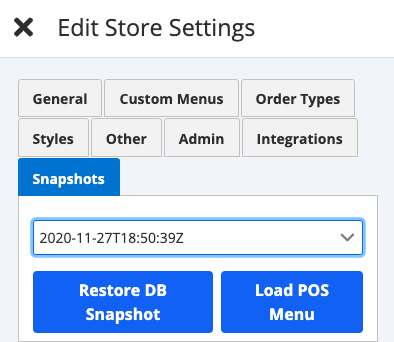
- Restore DB Snapshot
- Restores data from a previous online setup.
- Load POS Menu
- Reverts menu data to a previous POS menu upload.

Comments
0 comments
Please sign in to leave a comment.